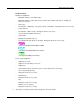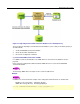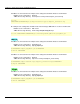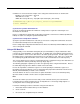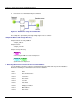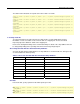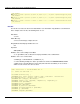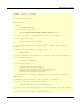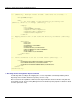User guide
Repository Server Setup
2-21
The data in CSV format that corresponds to the above data is as follows:
user001,user001,user001,user001,user001,100001,user001@interstage.fujitsu.co
m,Admin
user002,user002,user002,user001,user001,100002,user002@interstage.fujitsu.co
m,Admin
user003,user003,user003,user003,user003,100003,user003@interstage.fujitsu.co
m,Leader
user004,user004,user004,user004,user004,100004,user004@interstage.fujitsu.co
m,Leader
user005,user005,user005,user005,user005,100005,user005@interstage.fujitsu.co
m,General
user006,user006,user006,user006,user006,100006,user006@interstage.fujitsu.co
m,General
2. Creating a Rule File
To register CSV data in the SSO repository, the data must be associated with SSO repository
information. For the association, create a rule file and set a mapping rule. Refer to the Smart
Repository Operator's Guide for details of the mapping rule.
Refer to Role Configuration Entry and User Information Entry for details of the entry attributes that can
be changed depending on the operating environment of Interstage Single Sign-on.
Associating CSV Data with User Information Entry Attributes
Associate the data in CSV format with the user entry attributes as shown in Table 2-4, and register the
associated data in the SSO repository.
Table 2-4 Associate CSV Data with User Information Entry Attributes
Row Item User information entry attribute
Row 1 First and last name cn
Row 2 Last name sn
Row 3 First name givenName
Row 4 User ID uid
Row 5 Password userPassword
Row 6 Employee number employeeNumber
Row 7 Mail address mail
Row 8 Role name ssoRoleName
CSV Data
In the CSV data, specify operation for the SSO repository in row 0.
ADD,user001,user001,user001,user001,user001,100001,user001@interstage.fujitsu
.com,Admin
ADD,user002,user002,user002,user002,user002,100002,user002@interstage.fujitsu
.com,Admin
ADD,user003,user003,user003,user003,user003,100003,user003@interstage.fujitsu