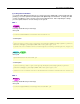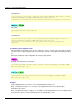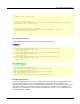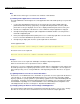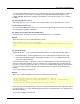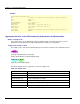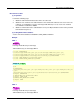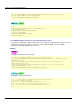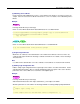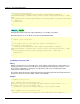User guide
Developing Java Applications
7-45
Use the Interstage Management Console to select [System] > [Security] > [Single Sign-on] > [Business
system] > [Business system Name] > [Settings] tab. Click [Detailed Settings [Show]] then select
[Linkage with Web applications] > [Notify User Information?] to change the setting to “Yes” and click
[Update].
(10) Activating Business Server
Activate the business server. For Web server activation details, refer to “Starting Business Server.”
(11) Activating Servlet Service
Use the Interstage Management Console to select [System] > [WorkUnit] > [IJServer] tab. Click [Status]
then click [Start] to activate the WorkUnit.
(12) Calling Servlet Application from Web Browser
Specify the URL in the business server by using the Web browser as shown below.
Example
When the business server runs with www.fujitsu.com:80
http://www.fujitsu.com:80/jaassample/
https://www.fujitsu.com:80/jaassample/( For the business server is set up in
SSL)
(13) Execution Result
“SSO Authentication” and “Uid and Password Authentication” are displayed in the Web browser.
• SSO Authentication: Servlet application that receives authentication information from a client
• Uid and Password Authentication: Servlet application that receives a user ID/password from a
client to perform authentication
Click “SSO Authentication” to display the certificate selection window, the form authentication page,
and basic authentication window. Select the certificate of a user belonging to the role with which the
protection resource was registered in Step (7) or enter the user ID/password. When the authentication
is successful, authentication information on the authenticated user is displayed in the Web browser
window.
An execution example is shown below.
Example
When user “user001” belonging to role “Admin” is authenticated successfully.
com.fujitsu.interstage.sso.auth.ISUserPrincipal user001
com.sun.security.auth.X500Principal CN=user001, OU=User, OU=interstage,
O=fujitsu, DC=com
com.fujitsu.interstage.sso.auth.ISRolePrincipal Admin
Click “Uid and Password Authentication”, enter the Uid and password, and click the Login button. When
the authentication is successful, authentication information on the authenticated user is displayed in the
Web browser window.
An execution example is shown below.