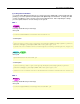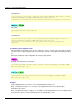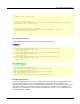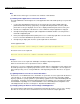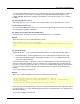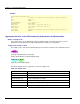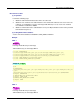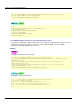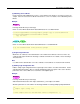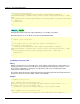User guide
Chapter 7: Developing Applications
7-44
Note
Use JDK1.4 if the UTF-8 type is used for the site certificate or CA certificate.
(7) Defining Servlet Application as a Protection Resource
The SSO administrator should register the servlet application URL in the SSO repository as a protection
resource.
1. Use the Interstage Management Console to select [System] > [Security] > [Single Sign-on] >
[Authentication infrastructure] > [Repository server] tab and click [Protection resource]. When
[Protection resource] is displayed, a list of sites is displayed under the [Protection resource] tree.
2. Click the site configuration of the business server to which the sample application is deployed.
3. Click [Protection path] to display the path configuration list window and then select the [Create a
New Path configuration] tab.
4. Enter /jaassample/SampleServlet in [Path] as the access control target path then select the check
box for a role name with which the protection resource can be used.
5. Click [Create] to display and check the specified path and role information.
Servlet application URL
http(s)://Business server name:port number/jaassample/SampleServlet
Protection resource to be registered
Business server name:port number/jaassample/SampleServlet
Example
Protection resource to be registered: "www.fujitsu.com:80/jaassample/SampleServlet"
Name of role name that can use protection resources: "Admin"
The business server site configuration (www.fujitsu.com:80) and role configuration need be registered in
the SSO repository before registering a protection resource. If these configuration s are not registered
in the SSO repository, refer to “Using an LDIF File” and “Registering Protection Resources" to register
them.
(8) Updating Business Server Access Control Information
The business server administrator stores information on a protection resource registered in the business
server in Step (7). Use the Interstage Management Console to select [System] > [Security] > [Single
Sign-on] > [Business system] > [Business system Name] > [Update access control information] tab and
click [Update]. For details on Interstage Management Console definition, refer to the Operator’s Guide.
For information on updating access control information, refer to “Amending Role Configuration” and
“Amending Protection Resource” in Chapter 4 – Operation and Maintenance.
(9) Changing Setting for Business Server Linkage to Web Application
The default setting for authenticated user information reported by the business server is "No." Change
this value to "Yes" because the user information is to be referenced in the sample application.