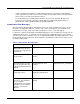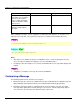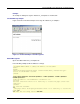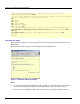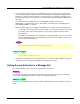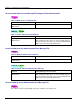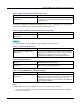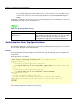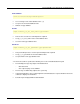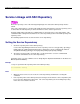User guide
Customizing Messages Displayed on a Web Browser
5-11
• If a message file is deleted or there is no authority to access a message file, the system log of
Interstage Single Sign-on is output and the non-edited English message will be displayed on the
Web browser. Do not delete message files or change their access authority. For details on the
messages output to the system log, refer to “Messages with a Message Number Beginning sso” in
Messages.
• The error detail code is displayed in the “<!-SSO_DETAIL_CODE->” portion of the
500internalerr_en.template message file. Note that the error detail code is not displayed if “<!-
SSO_DETAIL_CODE->” is deleted.
• When specifying images to be displayed or hyperlinks to other pages, note the following points:
− Use the URL or the absolute path from the root path (“/”) to specify the location of the content.
− To read the content from an active business server, do not specify files that are under a
protected path.
− To read the content from the same port number as the authentication server, store the target
file in the following directory. The following directory becomes the root path (“/”) that can be
referenced from a Web browser.
C:\Interstage\F3FMsso\ssoatcag\pub\docroot\
/opt/FJSVssoac/pub/docroot/
• Information to be displayed as a message may pose a security risk. When editing a message, be
extremely careful not to display information that could threaten security..
Setting Access Authority for a Message File
This section explains how to set the access authority for a message file.
To set the access authority, use Explorer to change the access permissions for the user and group.
Users require administrator authority to change user and group permissions.
To set the access authority, use the chmod or chown command.Set the access authority to superuser
(root).