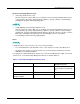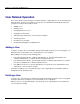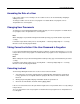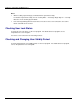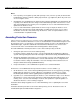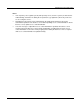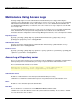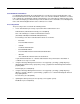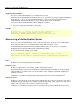User guide
User Related Operation
4-11
Amending the Role of a User
If the section or title of a user changes, the accessible resources can be amended by changing or
adding a user role.
To change or add a user role use the user program. For details about user program, refer to
“Preparation for a User Program”.
Changing User Passwords
To change a user password managed in the SSO repository, use the user program. For details about
user program, refer to “Preparation for a User Program”’
Note
When changing user passwords managed in the SSO repository, pay careful attention to password
security.
For details on password security refer to “Security Risks” – “Interstage Single Sign-on” – “Security
Measures” in the Security System Guide.
Taking Corrective Action if the User Password is Forgotten
If a user password managed in the SSO repository is forgotten, a new password must be set. To set a
new password, use the user program. For details about user program, refer to “Preparation for a User
Program”.
Note
When setting new user passwords managed in the SSO repository, pay careful attention to password
security.
For details on password security refer to “Security Risks” – “Interstage Single Sign-on” – “Security
Measures” in the Security System Guide.
Canceling Lockout
The Interstage Management Console is used to release lockout as follows:
1. Select [System] > [Security] > [Single Sign-on] > [Authentication infrastructure] > [Repository
server] > [Release User Lock] tab, and then specify the ID of the user whose lockout is to be
released.
2. Clicking the [Search] button displays information about the specified user.
3. Check the user information, and then click the [Apply] button.
If the user is locked out because the password is forgotten, the user password can be reset by setting a
new password.
To reset a password, use the user program. For details about user program refer to “Preparation for a
User Program”.