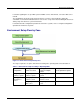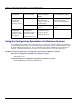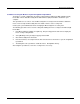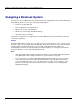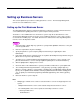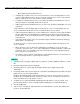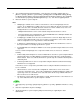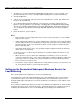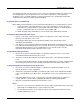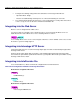User guide
Setting up Business Servers
3-9
8. To use linkage with Interstage Portalworks, select [System] > [Security] > [Single Sign-on] >
[Business system] > [Business system Name] > [Settings] tab to click [Detailed Settings [Show]].
Set [Enable Client IP Address Check?] in [Authentication Information Settings] to “No” and [Notify
User Information?] in [Linkage with Web applications] to “Yes,” then click the [Update] button.
9. Delete the business system setup file.
Note
• Multiple types of Web servers can be used as business servers for Single Sign-on in one
system. To use multiple types of Web servers, be sure to make the effective user name of the
Web servers the same. For details about the effective user name of Web server, refer to “To
Change Effective User of Web Server for Business Server”
− Multiple InfoProvider Pro servers can be started and operated as business servers.
− Interstage HTTP Server, InfoProvider Pro, and Sun ONE Web Server, Enterprise Edition can
be operated concurrently as business servers.
• If multiple types of Web servers are to be used as business servers for Single Sign-on on one
system, assign a different name to the access log file of each business server. If the same file
name is assigned, the access log cannot be collected normally.
• If “multi-host” of InfoProvider Pro is to be used, define the Web server and business server so
that a port number is not doubly specified in one system.
• If Sun ONE Web Server Enterprise Edition is to be used, operation using the virtual server is not
supported.
If access control for Single Sign-on is set up for the virtual server, it is not access controlled
normally.
• If Microsoft(R) Internet Explorer is used as a Web browser, a business system setup file with an
absolute path name exceeding 200 bytes in length, may not be able to be specified using the
Browse button. In this case, allocate the business system setup file so that the absolute path is
sufficiently short.
• If Interstage HTTP Server is to be used, operation using the virtual host function of Interstage
HTTP Server is not supported.
If a business server is set up for the port number to be used by the virtual host function, it is not
access controlled.
• When a business server is started, the configurations of all business servers on the same
system are checked for errors. If one of the configurations is invalid, information is output to the
system log. In this case, the Web server starts, but returns the message “500 Internal Server
Error” for all accesses from the user.
• The business system setup file is important for security. After the business server has been set
up, ensure that the business system setup file is deleted.
1. Select [System] > [Security] > [Single Sign-on] > [Business system] > [Addition of Business server]
tab.
2. Enter the required items in [Server Settings].
3. Specify the [Business system setup file] and [Password of file] as supplied by the SSO
administrator.