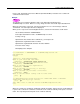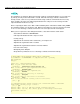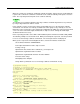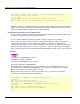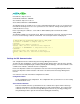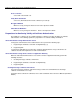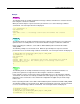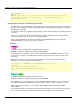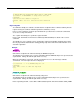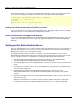User guide
Setup of Authentication Server
2-69
CA certificate: '/tmp/ca-cert.cer'
CA Certificate Nickname: 'CACERT'
Site certificate: '/tmp/server-cert.cer'
Site Certificate Nickname: 'SERVERCERT'
The following shows an example of the scsenter command in which /tmp/ca-cert.cer is specified as the
CA certificate and /tmp/server-cert.cer is specified as the site certificate. Change the file path of each
certificate when necessary.
Before requesting the certificates, set the JDK or JRE installation path in environment variable
JAVA_HOME.
The following example uses the Bourne shell. When password input is requested, enter the password
for access to the Interstage certificate environment. The entered password is not displayed.
# JAVA_HOME=/opt/FJSVawjbk/jdk14;export JAVA_HOME
# scsenter –n CACERT –f /tmp/ca-cert.cer
Password:
Certificate was added to keystore
UX:SCS: INFO: scs0104: Certificate was imported
# scsenter –n SERVERCERT –f /tmp/server-cert.cer -o
Password:
Certificate reply was installed in keystore
UX:SCS: INFO: scs0104: Certificate was imported
#
Settings for SSL Communication
SSL configuration must be defined using the Interstage Management Console.
To define the SSL configuration, select the [Security] and then [SSL] from the System menu. Click the
[Create a new SSL Configuration] tab, and then perform [General Settings]. Select the nickname of the
confirmed site certificate, and define the SSL configuration.
Refer to the Operator’s Guide for an explanation of the start of the Interstage Management Console.
Refer to the Operator’s Guide for details of the items to be defined on the Interstage Management
Console.
Set each item of the SSL environment configuration as follows:
Configuration Name
Set the identifying the SSL configuration. The configuration name specified here is used for setting
the authentication server.
Site Certificate Nickname
Enter the nickname that was specified when the site certificate was registered in the Interstage
certificate environment as described in Preparations for SSL Communication. The registered site
certificate can be accessed on the Interstage Management Console by selecting [Security] and
then [Certificate] from the System menu and then clicking [Site Certificate].