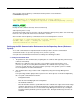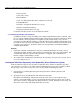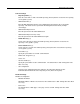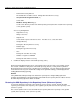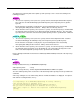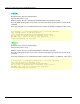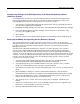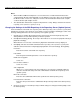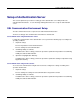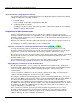User guide
Repository Server Setup
2-61
Changing the Settings of the SSO Repository of the Restored Repository Server
(Reference System)
Set replication slave operation for the restored SSO repository as described in Restoring the SSO
Repository in the Repository Server (Reference System). Perform the following procedure on the
Interstage Management Console of the repository server (reference system):
1. Select [Services] and then [Repository] from the System menu, and select the SSO repository for
slave operation on [Repository: View Status].
2. Click [Detailed Settings [Show]], and select 'Slave' as the [Operation mode] of [Replication Settings].
3. In the newly displayed [Slave operation Settings], enter the host name of the machine of the
repository server (update system).
4. Click [Update].
5. Check the check box of the updated SSO repository, and click [Start] to start the SSO repository.
Setting up for Adding the Repository Server (Reference System)
This section explains how to set up the repository server (reference system). On the Interstage
Management Console of the machine where the repository server is to be set up, perform the following
procedure. Refer to the Operator’s Guide for details of the items to be defined on the Interstage
Management Console.
You will need an authentication infrastructure setup file to set up the repository server (reference
system). Refer to Downloading the Authentication Infrastructure Setup File under Constructing a
Repository Server (One Server or Update System) for how to create the authentication infrastructure
setup file. To create the repository server (reference system), the slave SSO repository must be created
in advance. Refer to Creating an SSO Slave Repository of the Repository Server (Reference System)
for how to create the SSO repository (slave).The following procedure describes how to set up the
repository server (reference system):
1. Select [Security] and then [Single Sign-on] from the System menu. Click [Authentication
infrastructure] and then click the [Authentication infrastructure Settings] tab.
2. Select [Setup Repository server and Authentication server to the separate servers.], and click
[Next]. The selection window for the server to be created is displayed.
3. Select [Create a new Repository server] and then [Repository server (reference system)], and click
[Next].
4. [General Settings] is displayed. Select the authentication infrastructure setup file that was
downloaded from the repository server (update system) in [Authentication infrastructure setup file].
5. Enter the password that was set for the authentication infrastructure setup file. In [Repository
Name], select the SSO repository to be used. Click [Create].
6. The repository server is created. A list of the created servers is displayed. Confirm the port
number.
7. Activate the created repository server. Refer to 'Starting a Repository Server' in 'Operation and
Maintenance', for an explanation of repository server start.
8. Delete the authentication infrastructure setup file.