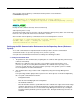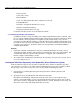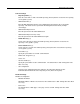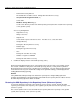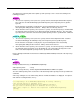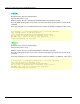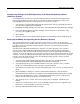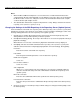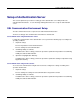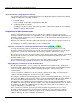User guide
Repository Server Setup
2-55
After execution of the irepbacksys command, the backup folder is created under the
C:\WINDOWS\temp folder.
C:\>irepbacksys -d C:\WINDOWS\temp\backup -R ssorep –dataonly
IREP: INFO: irep11000: Backup has completed. C:\WINDOWS\temp\backup [ssorep]
Backup file name (without extension): /home/user1/backup
SSO repository name: ssorep
Specify the backup file name as the name of the file in which the SSO repository data is to be backed up.
In this case, the specified file name must not include the extension.
After execution of the irepbacksys command, the /home/user1/backup.tar.Z is created.
# irepbacksys -f /home/user1/backup -R ssorep –dataonly
UX:IREP: INFO: irep11000: Backup has completed.
/home/user1/backup.tar.Z[ssorep]
Setting up the SSL Communication Environment for the Repository Server (Reference
System)
To use SSL communication for replication between SSO repositories, the SSL communication
environment must be set up on the repository server (reference system).
Set up the SSL communication environment according to the following procedure:
1. Setting SSL Communication
1. Preparations for SSL communication (acquiring SSL site certificate and registering it in Interstage
certificate environment)
When the site certificates for the repository server (update system) and repository server
(reference system) are issued by different authorities, the certificate of the repository server
(reference system) must also be registered in the repository server (update system. For details,
refer to Preparations for SSL Communication.
2. SSL communication setup (creation of SSL configuration) using the Interstage Management
Console
Select [Security] and then [SSL] from the System menu. On the [Create a new SSL Configuration]
tab, set up SSL communication as follows:
− Configuration Name
Enter the name identifying the SSL configuration.
− Site Certificate Nickname
Enter the nickname that was specified when the SSL certificate was registered in the Interstage
certificate environment as described in Preparations for SSL Communication. The registered
SSL site certificate can be accessed on the Interstage Management Console by selecting the
[Security] and then [Certificate] from the System menu. Click [Site Certificate] to view the site
certificate.