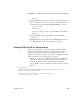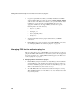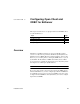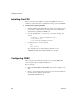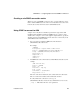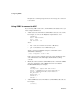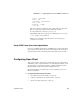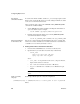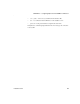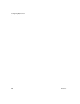Installation guide
Adding FIPS and TLS support to the Web server redirector plug-ins
70
EAServer
2 Copy the required libraries. When you initially installed the non-FIPS-
supported iPlanet Web server plug-ins, and used WEB_SERVER_HOME
as the location of the Web server software, you copied the libraries listed
in Table 4-4 on page 49 from your $JAGUAR/lib directory to the
appropriate subdirectory. To support FIPS, you must also copy the
following files to the same directory:
• libjctssecct_f140.so
• libjsbgpks_r.so
• libjeas_httpd40_f140.so
• libsbgse2.so
3 Verify that the Web redirector plug-in still works for your HTTP
connections.
4 Enable FIPS for the redirector plug-in and establish HTTPS connections.
See “Managing FIPS for the redirector plug-ins” on page 70
Managing FIPS for the redirector plug-ins
This procedure allows you to establish FIPS connections between a redirector
plug-in and a FIPS-enabled EAServer, and assumes you have already upgraded
the redirector plug-in. See “Adding FIPS and TLS support to the Web server
redirector plug-ins” on page 64.
❖ Managing FIPS for the redirector plug-ins
1 Enable FIPS by using the standalone Security Manager. You installed the
Security Manager on the machine that contains the redirector when you
ran the 5.5 installation program. To start the Security Manager, go to the
EAServer/bin subdirectory and execute sasecmgr.
2 To enable FIPS, follow the instructions described in Chapter 9, “Using
TLS and FIPS in EAServer” in the EAServer Security Administration and
Programming Guide.