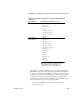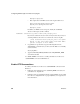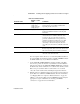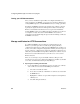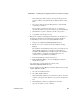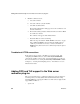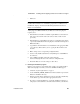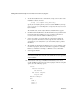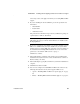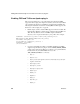Installation guide
CHAPTER 4 Installing and Configuring a Web Server Redirector Plug-In
Installation Guide 67
where Plug-in name is the plug-in for which you are adding FIPS and TLS
support.
11 If you are installing the Advanced Edition, provide the product license
information:
•Order Number
•Feature Name
• Authorization Code
The product license information is provided in your EAServer package on
a printed Sybase certificate. Click Next.
Note If you do not provide the product license information, the installer
will display the message to indicate that the EAServer is installed as the
Workgroup Edition.
12 If you select to install any of the JDKs, you can either install the selected
JDK, or use a JDK that may already be installed on your system. If the
installer detects an existing JDK of the appropriate version, it displays as
the default location. Existing JDKs must be of the correct version and
patch level, as described in “JDK versions” on page 3.
Click Next to continue.
13 The installer displays a summary of the features to be installed and the
installation directory. Review these entries and click Next to continue or
Back to modify your entries.
14 The installer begins copying files and informs you when the installation is
complete.
15 Click Finish to exit the installer.
16 You can now configure and enable FIPS and TLS for the redirectors by
following the instructions for any of the supported Web servers:
• Apache – “Enabling FIPS and TLS for an Apache plug-in” on page
68.
• iPlanet – “Enabling FIPS and TLS for iPlanet plug-ins” on page 69.