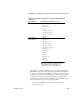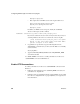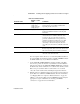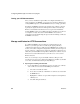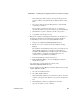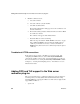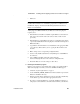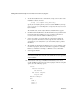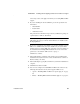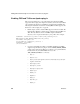Installation guide
Adding FIPS and TLS support to the Web server redirector plug-ins
66
EAServer
5 To start the installer from the command line, change to the location of the
installation software and enter:
./setup [-is:tempdir work_directory]
Specify the -is:tempdir option if you have less than 150MB in your temp
space. work_directory is the full path to a temporary directory to be used
by the installer.
The installer starts, and the Sybase EAServer Install window appears.
6 Click Next in the Install window. Use Back and Next to step backward and
forward through the installation process to modify specifications as
necessary. Select Cancel to halt the installation process.
7 Select your country or region from the drop-down list to display the
license agreement. You must read and accept the terms of the license
agreement for your country before you can install any Sybase products.
Click Next.
8 The installer checks whether any EAServer processes are running on the
machine. If prompted, shut down any EAServer applications, including
EAServer, and EAServer running as a Windows service. Click Next.
9 Select Upgrade Install.
Note The installer searches for a directory identified by the $JAGUAR
environment variable. If located, this is the default directory for upgrading
your installation.
10 Select Custom as the type of installation. This allows you to choose
specific installation options for each redirector plug-in. After choosing this
option, select the following options:
Server:
Runtime Libraries:
SSL Runtime
Web Server Plugins:
Plug-in name
EAServer Manager
JDK:
JDK1.3
JDK 1.4
JDK 1.5