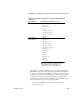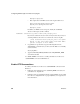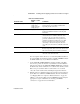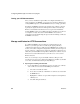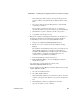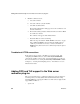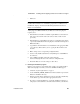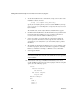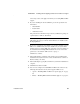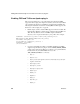Installation guide
CHAPTER 4 Installing and Configuring a Web Server Redirector Plug-In
Installation Guide 65
• iPlanet 4.x
Note This procedure updates existing Web server redirector plug-ins that were
installed with an EAServer 5.x installation program. For new EAServer 5.5
installations, skip step 1 below and install all required files from the new
EAServer 5.5 installation.
Adding support for FIPS and TLS in your Web server redirector plug-ins
requires you to:
1 Run the EAServer installer to install the required EAServer and redirector
files on the same machine where the redirector runs, if it has not run
previously.
2 Run the EAServer 5.5 installation program on each machine that contains
a previously installed Web redirector plug-in to add additional and updated
FIPS-related files.
3 Copy libraries from the EAServer 5.5 installation to the appropriate Web
server directory. This assumes you are copying the files from the same
machine.
4 Make changes to the corresponding configuration files.
5 Use the newly installed standalone Security Manager to enable FIPS for
the redirector.
6 Select a FIPS-compatible cipher suite when setting the
Connector.Https.qop directive in the redirector configuration file.
7 Restart the Web server for the changes to take effect.
❖ Running the installation program
Run the setup program on each machine that contains a previously installed
Web redirector plug-in to which you want to add FIPS and TLS support.
1 Check the “System requirements” on page 2.
2 Set the JAGUAR_CLIENT_ROOT environment variable to represent the
EAServer installation directory.
3 Exit any programs that are running. If you do not, the Sybase installer may
not be able to copy some files to the appropriate directories.
4 If you have downloaded EAServer, expand the installation software to a
temporary location. Otherwise, insert the software CD into your CD drive.