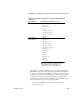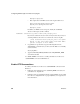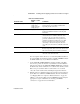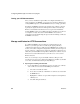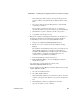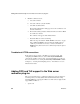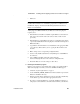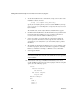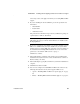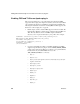Installation guide
Adding FIPS and TLS support to the Web server redirector plug-ins
64
EAServer
4 Mark the certificate trusted:
a Select the CA folder
b Select the certificate you just installed.
c Select File | Certificate Info.
The Certificate Information dialog appears. Use the scroll bar to view
all of the information.
d The Certificate dialog includes a Trusted Certificate check box. Mark
the certificate as trusted.
The certificate now appears in the Trusted folder.
e Restart the Web server if it was running.
Follow the steps described in “Enable HTTPS connections” on page
60 to establish an HTTPS connection using the installed signer’s
certificate (on the Web server host) to connect to the EAServer
HTTPS listener (that uses the users certificate signed by the signer’s
certificate).
Troubleshoot HTTPS connections
If the redirector does not start, or the Web server appears to hang, after
configuring the HTTPS redirector, set the JAGUAR_RANDOMSEED
environment variable to point to a file, and restart the Web server redirector.
For more information, see “Setting the JAGUAR_RANDOMSEED variable”
in Chapter 3, “Creating and Configuring Servers,” in the EAServer System
Administration Guide.
Adding FIPS and TLS support to the Web server
redirector plug-ins
This section describes how to configure the Web server redirector plug-in to
use Transport Layer Security (TLS) and Federal Information Processing
Standards (FIPS) for each supported Web server. The redirector plug-ins that
support FIPS and TLS are:
• Apache 2.0