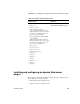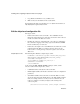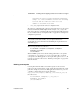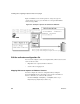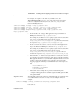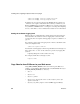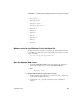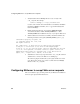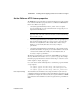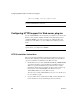Installation guide
Configuring EAServer to accept Web server requests
56
EAServer
3 Verify that the Connector.WebApp directive is set correctly in the
conn_config file. For example:
Connector.WebApp /* = http://hostname:8080
hostname is the machine name where EAServer is installed, and 8080 is
the EAServer HTTP port number, and “/*” appears immediately after
Connector.WebApp.
4 Edit the
apachectl shell script, and set the LD_LIBRARY_PATH
environment variable to include APACHE_HOME/libexec, where
APACHE_HOME is the installation directory of your Apache Web server.
5 Start the Web server. If it starts successfully, a disclaimer similar to the
following is written to the log file (APACHE_HOME/logs/error_log):
Confidential property of Sybase, Inc.
(c) Copyright Sybase Inc. 1987, 2003
All rights reserved.
Use, duplication, or disclosure by the United States Government
is subject to restrictions as set forth in FAR subparagraphs
52.227-19 (a)-(d) for civilian agency contracts and DFARS 252.227-7013
(c)(1)(ii) for Department of Defense contracts. Sybase reserves all
unpublished rights under the copyright laws of the United States.
Sybase, Inc., 1 Sybase Drive, Dublin, CA 94608 USA.
6 Start EAServer on the host you specified in the conn_config file and from
a Web browser, connect to the Web server’s default page.
The redirector plug-in should redirect your request to EAServer’s home
page. This is the hostname:port_number set in the
Connector.WebApp
directive in the conn_config file.
Configuring EAServer to accept Web server requests
This section lists the steps you must perform in your EAServer installation so
that it accepts requests from the Web server.