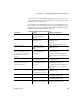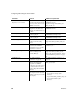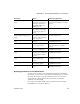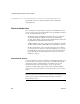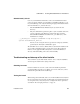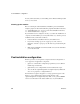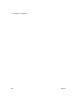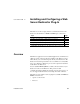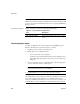Installation guide
CHAPTER 3 Creating Embedded EAServer Installations
Installation Guide 33
SilentUninstall_Unix.sh
Users of your installation run this file to remove the installation from their
system. A sample of this file is on the EAServer installation CD. Place a copy
in your install image, and verify the following, keeping in mind that the file is
run from the EAServer _uninstall directory:
• The CLASSPATH includes EASuninstall.jar (located in the same
directory).
•The
java command line specifies the path to a java executable of the same
version as supplied on the EAServer software CD. You can run the
uninstall with the JRE that is installed in the _jvm subdirectory of the
installation, for example:
../_jvm/bin/java -classpath $CLASSPATH -Dtemp.dir=/tmp run \
-options SilentUninstall_Unix.txt
You may need to change the directory specified for temporary work files,
specified by the
-D temp.dir command line option.
The uninstaller does not remove all files. Files created after the install was run
are not deleted, including log files, property and resource files updated at
runtime, and any application files that you have created in the EAServer
directory. After uninstalling, remove these files manually.
Troubleshooting and cleanup of the silent installer
After a trial run of your silent install, check for errors, verify the installation,
and clean up the machine before trying another run.
Checking for errors
Check for installer errors on the console and in the installer log file in the
specified install location. If you see ZipException errors, make sure you have
included all required files in the install image.
Testing the install
When testing your install results, start a server in the installation and verify that
the expected features are licensed by checking the licensed features listed in the
server log file. If not, verify that you have configured the license parameters
described in “License input parameters” on page 27.