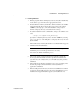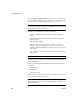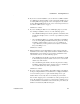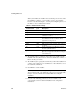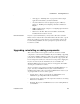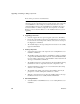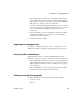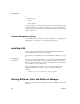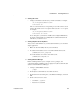Installation guide
CHAPTER 2 Installing EAServer
Installation Guide 15
2 The installer prompts you for the type of reinstallation: Typical, Client
Runtime Only, Full, or Custom. If you select Typical or Full installation
type, a default set of features is reinstalled. Custom and Client Runtime
Only allow you to modify your selections. Click Next.
3 For Custom and Client Runtime Only reinstallations, place a check mark
next to the components to reinstall. The installer indicates the components
that are already installed by displaying “installed” next to those
components.
4 The installer displays a message when EAServer has been successfully
reinstalled. Select Start Server to start the server or View Readme to
display the readme file. Click Next.
5 Click Finish to exit the installer.
Upgrading the message service
See Chapter 8, “Setting Up the Message Service,” in the EAServer System
Administration Guide for information about upgrading the message service.
Preserving JDK customizations
When upgrading, if you have customized the JDK installation used by
EAServer, you may need to apply the customizations again. Your options are:
• If the existing JDK is at the correct patch level, choose the Custom option
when installing. The installer prompts for the location of your existing
JDK and configures EAServer to use it. See “JDK versions” on page 3 for
more information.
• If the existing JDK is not at the correct patch level, install a new JDK
version from the CD and reapply your customizations.
Settings preserved during upgrade
The following entity types are not modified by an upgrade installation:
• Connection caches
• Listeners