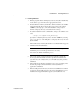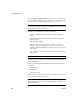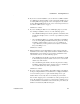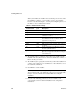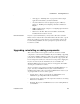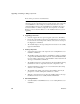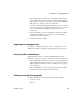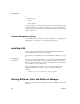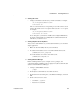Installation guide
Upgrading, reinstalling or adding components
14
EAServer
Each of these procedures is described below.
Installation directory You must select the EAServer installation directory,
and not the upper-level Sybase location to properly upgrade, add components,
or reinstall EAServer. For example, if you selected /work/sybase as your
original installation directory, the default EAServer installation directory is
/work/sybase/EAServer. When you upgrade, add components, or reinstall
EAServer, enter /work/sybase/EAServer as the installation directory you are
upgrading.
❖ Upgrading your license
1 Select the Upgrade License option to upgrade your license. Click Next.
2 Provide the order number, feature name, and authorization code, which are
located on the license management certificate enclosed in an envelope in
the shipping box. Click Next.
3 The installer displays a message stating the license has been successfully
upgraded. Click Finish.
❖ Adding components
1 Select Add Components to add components to an existing EAServer 5.5
installation. Click Next.
2 The installer prompts you for the type of installation to which you will add
components: Client Runtime Only or Custom. Select Client Runtime Only
if you are adding components to a client installation. Select Custom for all
other types of installations. Click Next.
3 The installer indicates the components that are already installed by placing
(installed) next to those components. Select the components to add.
4 Verify that the EAServer directory is correct and that the features being
added are correct. Click Next.
5 The installer starts adding components to the installation. You may be
prompted to overwrite existing files. Click Yes to continue.
6 When the components have been added, the installer displays a message
that EAServer has been successfully installed. Click Finish.
❖ Reinstalling EAServer
1 Select Reinstall to reinstall EAServer 5.5 over an existing EAServer 5.5
installation.