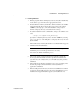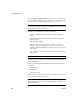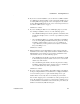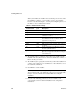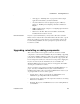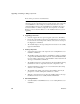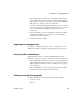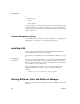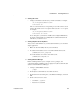Installation guide
Installing EAServer
12
EAServer
When you click Next, the installer also tests whether ports are in use. After
the installation completes, you can modify or remove preconfigured
listeners as described in Chapter 3, “Creating and Configuring Servers,” in
the EAServer System Administration Guide.
Table 2-1: Default listener settings
14 The installer displays a summary of the features to be installed and the
installation directory. Review these entries and click Next to continue or
Back to modify your entries.
15 The installer begins copying files and informs you when the installation is
complete. Select Start Server to start EAServer or View Readme to view
the readme file. Click Next.
16 Click Finish to exit the installer.
Note If you started the installer by allowing it to launch automatically
after inserting the CD, or by clicking the setup icon in your graphical file
manager, close the terminal window labeled Run after exiting the
installation.
17 For each of the following products you choose to install, see the
corresponding section for additional installation and configuration
instructions:
Listener name
Default
port Description
http 8080 For HTTP (Web client connections).
https1 8081 HTTP with SSL security.
https2 8082 HTTP with SSL security requiring client
certificates to connect.
iiop 9000 For IIOP connections. EAServer Manager,
PowerBuilder®, and other standalone client
applications use this protocol.
iiops1 9001 IIOP with SSL security.
iiops2 9002 IIOP with SSL security requiring client certificates
to connect.
tds 7878 Used by clients that use the Methods as Stored
Procedures (MASP) interface.
OpenServer 7979 Used by clients that connect to legacy Sybase
Open Server™ applications that have been adapted
to run in EAServer.