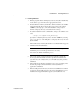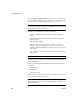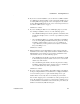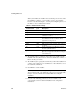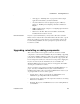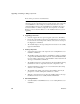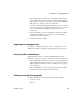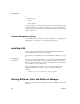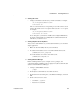Installation guide
Installing EAServer
10
EAServer
If you have already installed EAServer 5.5, you can select one of the other
options to upgrade your license, add components, or reinstall. For details,
see “Upgrading, reinstalling or adding components” on page 13.
Note The installer searches for a directory identified by the $JAGUAR
environment variable. If located, this is the default directory for upgrading
your installation or adding components.
8 Select the type of installation you want and click Next:
• Typical – installs EAServer using the most common installation
options.
• Client Runtime Only – installs the files required to run standalone
EAServer clients.
• Full – installs everything.
• Custom – allows you to select specific installation options for
EAServer. After choosing this option, select the server options to
install (for example, debug libraries and the files required to support
SSL clients).
Select the EAServer features to install by placing a check mark next
to the feature.
Note You must install ODBC, or the server will not run.
See “What to install” on page 4 for a list of features that are installed for
each installation type.
9 If you are installing the Advanced Edition, provide the product license
information:
• Order Number
• Feature Name
• Authorization Code
The product license information is provided in your EAServer package on
a printed Sybase certificate. Click Next.
Note If you do not provide the product license information, the installer
will display the message to indicate that the EAServer is installed as the
Workgroup Edition.