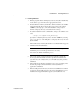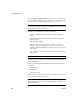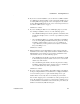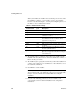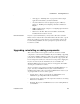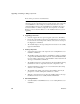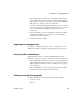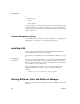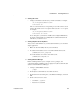Installation guide
CHAPTER 2 Installing EAServer
Installation Guide 9
❖ Installing EAServer
1 Exit any programs that are running. If you do not, the Sybase installer may
not be able to copy some files to the appropriate directories.
2 Insert the EAServer CD in your CD drive. On most machines, the installer
starts automatically. If you suspect that you do not have the required
150MB in your temp space, cancel the installation, and specify an
alternate temporary directory as described in the next step.
3 To start the installer from the command line, change to the CD drive and
enter:
./setup [-is:tempdir work_directory]
Specify the -is:tempdir option if you have less than 150MB in your temp
space. work_directory is the full path to a temporary directory to be used
by the installer.
The installer starts, and the Sybase EAServer 5.5 Install window appears.
4 Click Next in the Install window.
Note Use Back and Next to step backward and forward through the
installation process to modify specifications as necessary.
Select Cancel to halt the installation process.
5 Select your country or region from the drop-down list to display the
license agreement. You must read and accept the terms of the license
agreement for your country before you can install any Sybase products.
Click Next.
6 The installer checks whether any EAServer processes are running on the
machine. If prompted, shut down EAServer and any EAServer
applications. Click Next.
7 Enter the full path to the directory in which to install EAServer. If this is
an upgrade, enter the full path to the directory in which EAServer 5.x is
installed. Select Upgrade Install to upgrade your installation to 5.5.