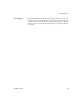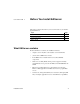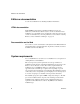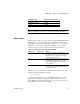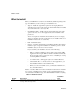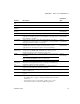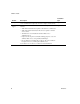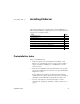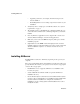Installation guide
What to install
4
EAServer
What to install
When you install EAServer, features are installed by default depending on the
type of installation you select. The types of installations are:
• Typical – installs the typical files required for developing EAServer
applications. If you choose this option, the client runtime files are installed
on your machine in the easclient.jar file.
• Client Runtime Only – installs only the client runtime files. Select this
option to run Java or C++ client applications, but not install the entire
product set.
You are not required to install the client runtime if you are developing
clients on a machine where the application server is installed. The server
installation includes the core server files.
• Full – installs all features.
• Custom – you define which features to install. By default, features that are
installed as part of a typical installation are installed as part of a custom
installation, but you can add or remove features.
If you customize your installation, be aware of the following:
• JDK 1.3 – EAServer Manager,
jagtool, jagant, JAAS, and the J2EE
Application Client require JDK 1.3 which is installed automatically.
If you select this option you have the choice of installing it, or using
an existing JDK1.3 installation.
• C++ runtime files – SSL support requires C++ runtime libraries.
• Client runtime files – to run Java and C++ client applications, you
must install the EAServer client runtime files.
• When you select to install the server, you must also install the C++,
Java, and SSL runtimes.
Table 1-2 describes EAServer features and lists the features that are installed
for each type of installation. Any feature can be optionally installed if you
select the Custom installation type, and a Full installation installs everything.
Table 1-2: EAServer features
Feature Description
Installation
type
Server Includes the application server and files required to manage the server and
develop clients and components.
Typical