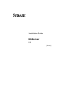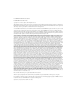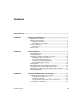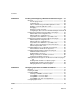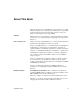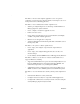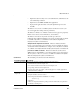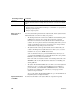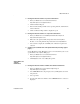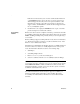Installation guide
x
EAServer
Padlock icons indicate that you do not have download authorization for
certain EBF/Maintenance releases because you are not registered as a
Technical Support Contact. If you have not registered, but have valid
information provided by your Sybase representative or through your
support contract, click Edit Roles to add the “Technical Support Contact”
role to your MySybase profile.
5 Click the Info icon to display the EBF/Maintenance report, or click the
product description to download the software.
Accessibility
features
EAServer has been tested for compliance with U.S. government Section 508
Accessibility requirements. The online help for this product is also provided in
HTML, JavaHelp, and Eclipse help formats, which you can navigate using a
screen reader.
EAServer Manager supports working without a mouse. For more information,
see “Keyboard navigation” in Chapter 2, “Sybase Central Overview,” in the
EAServer System Administration Guide.
The Web Services Toolkit plug-in for Eclipse supports accessibility features for
those that cannot use a mouse, are visually impaired or have other special
needs. For information about these features, refer to Eclipse help:
1 Start Eclipse.
2 Select Help | Help Contents.
3Enter
Accessibility in the Search dialog box.
4 Select Accessible user interfaces or Accessibility features for Eclipse.
Note You may need to configure your accessibility tool for optimal use. Some
screen readers pronounce text based on its case; for example, they pronounce
ALL UPPERCASE TEXT as initials, and Mixed Case Text as words. You
might find it helpful to configure your tool to announce syntax conventions.
Consult the documentation for your tool.
For additional information about how Sybase supports accessibility, see
Sybase Accessibility at http://www.sybase.com/accessibility. The Sybase
Accessibility site includes links to information on Section 508 and W3C
standards.