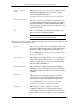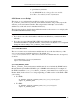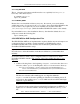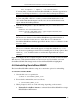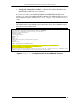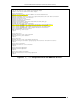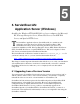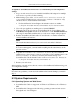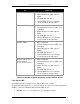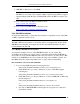Installation guide
Table Of Contents
- Introduction
- ServletExec/ISAPI: Microsoft IIS Plugin (Windows)
- ServletExec/NSAPI: NES/iWS/Sun ONE Plugin (Windows)
- ServletExec/NSAPI: NES/iWS/Sun ONE Plugin (SPARC Solaris)
- ServletExec/AS: Application Server (Windows)
- ServletExec/AS: Application Server (UNIX/Linux)
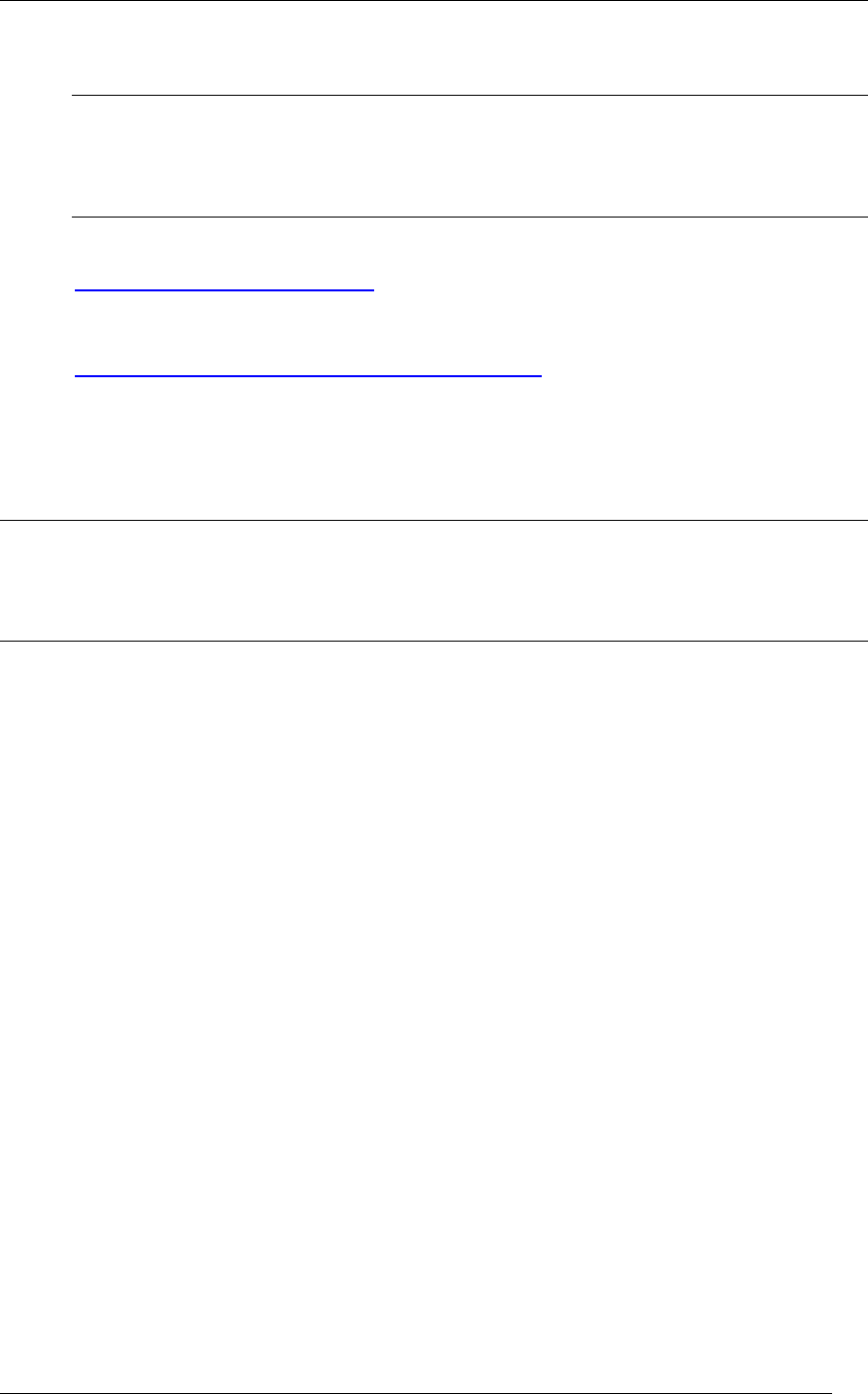
5. SERVLETEXEC APPLICATION SERVER (WINDOWS)
• JDK/JRE for Windows 1.3 from IBM
Important
The JRE does not contain a Java compiler, which is required by ServletExec to support
JavaServer Pages (JSP). Be sure to install the JDK, and not the JRE, if you plan to use
JSP.
You can download the Sun JDKs for Windows from:
http://java.sun.com/j2se/
You can download the IBM JDKs for Windows from:
http://www.ibm.com/developerworks/java/
5.2.3 JDK/JRE Installation
To install ServletExec/AS, you must have first installed a compatible version of the JDK
or JRE as explained in Section 5.2.2.
Important
The JDK or JRE must be installed on a local drive and not on a mapped network drive. If the
JDK/JRE has been installed on a mapped network drive, ServletExec/AS will not be able to
load and initialize the Java VM.
5.2.3.1 Multiple JDK/JRE Versions Installed
You may have multiple versions of the JDK/JRE installed on your system. The
ServletExec/AS installer uses registry entries to determine which installed JDK/JRE to
use. It will look for an installed JDK first and if it doesn’t find one, it will look for a JRE.
It will look for JDK/JREs from vendors in the following order: Sun Microsystems, and
then IBM. Study the complete algorithm below, to gain a better understanding.
How ServletExec selects an installed JDK/JRE
1. Look for a Sun JDK using the following registry key:
HKEY_LOCAL_MACHINE\SOFTWARE\JavaSoft\Java Development Kit
If Sun JDK found, go to Step 2. Otherwise, look for a Sun JRE using the
following key:
HKEY_LOCAL_MACHINE\SOFTWARE\JavaSoft\Java Runtime Environment
If Sun JRE found, go to Step 2. Otherwise, look for an IBM JDK or JRE using
the following keys .
HKEY_LOCAL_MACHINE\SOFTWARE\IBM\Java Development Kit
or…
HKEY_LOCAL_MACHINE\SOFTWARE\IBM\Java Runtime Environment
If no Sun or IBM JDK/JRE found using the above registry keys, then abort
ServletExec installer.
ServletExec 5.0 Installation Guide 45