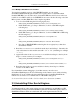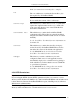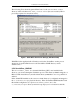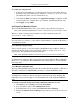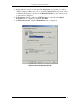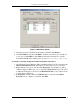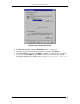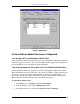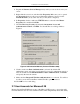Installation guide
Table Of Contents
- Introduction
- ServletExec/ISAPI: Microsoft IIS Plugin (Windows)
- ServletExec/NSAPI: NES/iWS/Sun ONE Plugin (Windows)
- ServletExec/NSAPI: NES/iWS/Sun ONE Plugin (SPARC Solaris)
- ServletExec/AS: Application Server (Windows)
- ServletExec/AS: Application Server (UNIX/Linux)
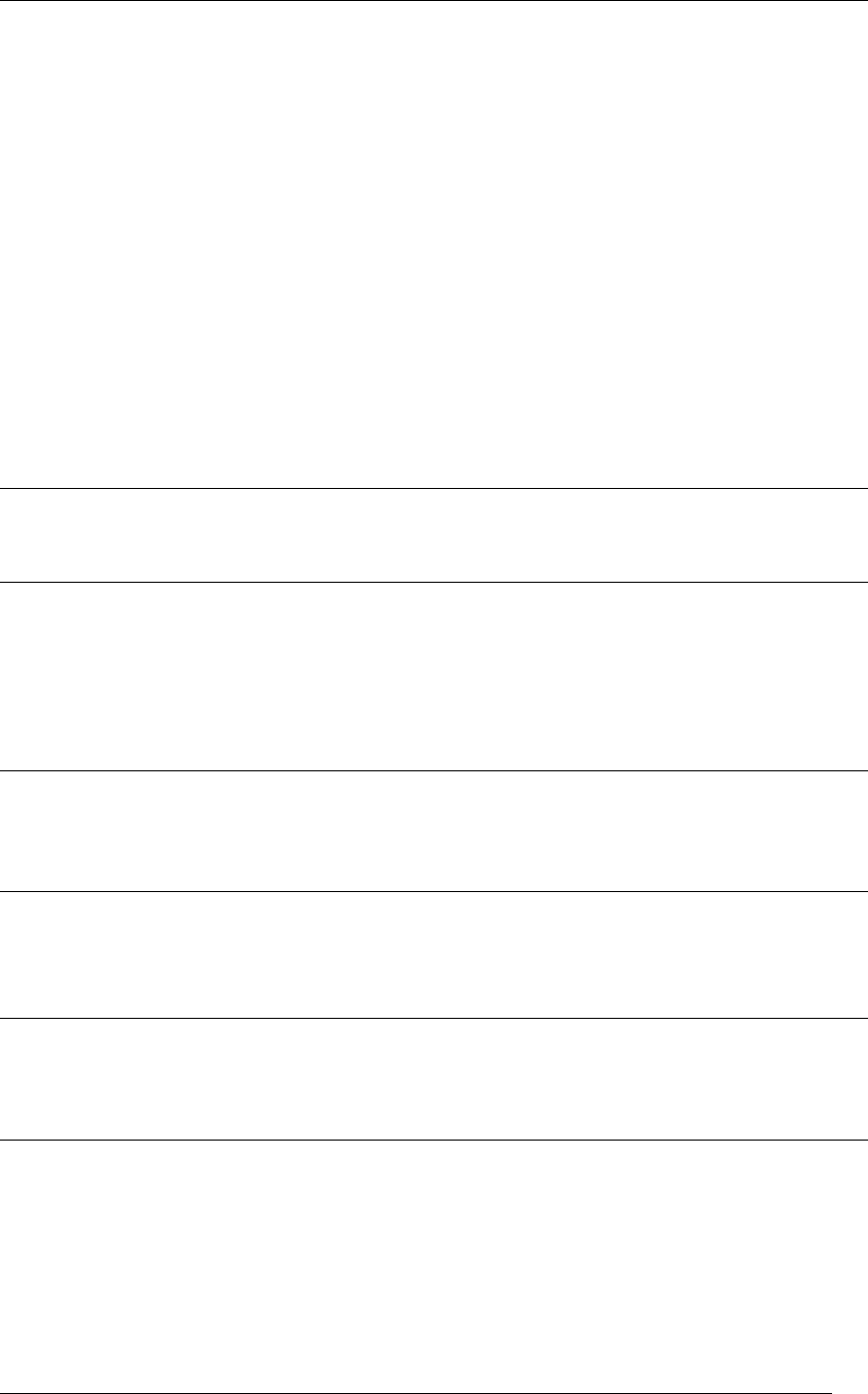
2. MICROSOFT IIS PLUGIN (WINDOWS)
To confirm your settings for IIS
1. In Internet Service Manager, open the Properties dialog for the virtual directory
that maps to the physical directory in which
ServletExec_ISAPI.dll resides.
(By default, this is the
SCRIPTS virtual directory).
2. Verify that the Name parameter under Application Settings is available and that
execute permission is enabled. If it is not available, click Create (IIS 4.0 only).
3. Click Apply, and click OK.
2.5.4 Registry & Metabase Entries
The ServletExec/ISAPI installer creates a new registry entry with the following key:
HKEY_LOCAL_MACHINE\SOFTWARE\New Atlanta Communications\ServletExec ISAPI
This key contains a single parameter named Home, that contains the path to the
ServletExec ISAPI directory.
Note
If you move the ServletExec ISAPI directory after installation, you must modify this key
to contain the new path.
2.5.4.1 Filter DLLs Registry Entry
Some servlet engines do not use the metabase ISAPI Filter entry for Microsoft IIS (as
described in the following section), but instead continue to use the old
Filter DLLs
registry entry. This parameter has the following key:
HKEY_LOCAL_MACHINE\SYSTEM\CurrentControlSet\Services\W3SVC\Parameters
Very Important
You must remove entries for other servlet engines previously installed for Microsoft IIS from
the
Filter DLLs parameter. The uninstallers for most servlet engines do not automatically
remove this entry.
2.5.4.2 Metabase ISAPI Filter Entry
The ServletExec/ISAPI installer automatically modifies the IIS 4.0 (Windows NT 4.0) or
IIS 5.0/5.1/6.0 (Windows 2000/XP/2003) metabase to add the ISAPI Filter entry.
Very Important
You must remove entries for other servlet engines you may have previously installed. The
uninstallers for most servlet engines do not automatically remove the metabase ISAPI Filter
entry.
To examine or manually modify the metabase ISAPI Filter under IIS 5.0/5.1/6.0
1. Click Start, point to Settings and click Control Panel.
2. In Control Panel, double-click Administrative Tools.
3. In Administrative Tools, double-click Internet Services Manager.
4. Expand the Internet Services Manager entry until you can see the icon for your
server.
ServletExec 5.0 Installation Guide 10