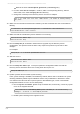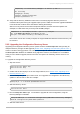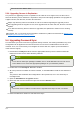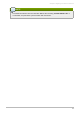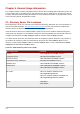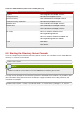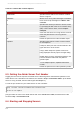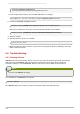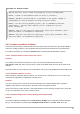Installation guide
Table 6.3. redhat- idm-console Options
Option Description
-a adminURL Specifies a base URL for the instance of Admin
Server to log into.
-f fileName Writes errors and system messages to fileName.
-h Prints out the help message for redhat-idm -
console.
-s Specifies the directory instance to access, either
by specifying the DN of the server instance entry
(SIE) or the instance name, such as slapd-
exam ple.
-u Gives the user DN to use to log into the Console.
-w Gives the password to use to log into the
Console.
-w - Reads the password from the standard output.
-x options Specifies extra options. There are three values
for extraOptions:
nowinpos, which puts the Console window in the
upper left corner of the screen
nologo, which keeps the splash screen from
being displayed and only opens the login dialog
javalaf, which uses the Java look and feel for the
Console interface rather than the platform-
specific styles
To use multiple options, separate them with a
comma.
-y file Reads the password from the specified input file.
6.3. Getting the Admin Server Port Number
Logging into the Console requires the Admin Server URL along with a username and password. The
Admin Server has a standard HT T P address; the default is http://hostnam e:9830/. (If the Admin
Server is using T LS/SSL, then the URL begins with https://.)
To find the port number for your Admin Server run this command:
grep \^Listen /etc/dirsrv/adm in-serv/console.conf
Listen 0.0.0.0:port
port goes after the colon in the Admin Server URL. If the Listen were 1132, the Admin Server URL
would be http://hostnam e:1132.
6.4. Starting and Stopping Servers
Red Hat Directory Server Red Hat Directory Server 9 Installation Guide
84