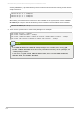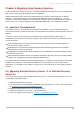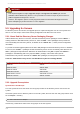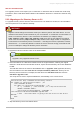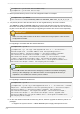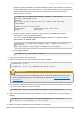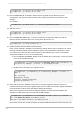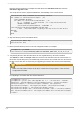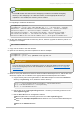Installation guide
operating system automatically. T he Red Hat Directory Server subscriptions are children of
the Red Hat Enterprise Linux subscriptions, so if the Red Hat Enterprise Linux subscriptions
are attached and Red Hat Directory Server is included in the account, then Red Hat
Directory Server is covered.
[root@server ~]# subscription-m anager register --auto-attach
Username: admin@example.com
Password:
The system has been registered with id: 9cd02c51-2b91-4b57-85d7-
7d2fefaa0c58
Installed Product Current Status:
Product Name: Red Hat Enterprise Linux Server
Status: Subscribed
b. Enable the Directory Server repository. T his repository is available with the active
subscription, but it is not enabled by default.
This is done using the subscription-manager command. T he repository name is
rhel-server-6-rhds-9-rpm s.
[root@server ~]# subscription-m anager repos --enable rhel-server-6-
rhds-9-rpms
Repo rhel-server-6-rhds-9-rpms is enabled for this system .
c. Run the yum command.
[root@server ~]# yum install redhat-ds
7. Copy over the tar file to the new machine.
8. Open the root directory, and then unpack the tar file. For example:
[root@server1 ~]# cd /
[root@server1 /]# tar xfjp /path/to/rhds-upgrade.tar.bz2
IMPORTANT
The user and group used for the Directory Server on the new machine must be the same
as the user and group used on the old machine, as described in Section 5.3.2, “Upgrade
Prerequisites”.
9. For migrating to a different architecture, copy the directories into the proper location. For example,
to go from a 32-bit machine to a 64-bit machine:
[root@server1 ~]# cp -r /usr/lib/dirsrv/slapd-* /usr/lib64/dirsrv/
10. Make sure the new files and directories created by the tar command have the correct SELinux
labeling:
[root@server1 ~]# restorecon -R /etc/sysconfig/dirsrv-* /etc/dirsrv
/usr/lib/dirsrv /usr/lib64/dirsrv /var/*/dirsrv
11. Make sure that the new Directory Server instance is not running.
Chapter 5. Migrating from Previous Versions
73