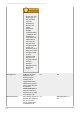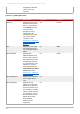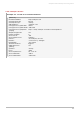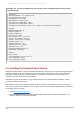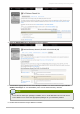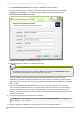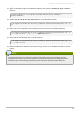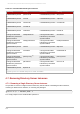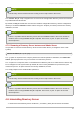Installation guide
6. The Password Sync Setup window appears. Hit Next to begin installing.
7. Fill in the Directory Server hostname, secure port number, user name (such as cn=sync
m anager,cn=config), the certificate token (password), and the search base (e.g.,
ou=People,dc=exam ple,dc=com ).
Hit Next, then Finish to install Password Sync.
8. Reboot the Windows machine to start Password Sync.
NOTE
The Windows machine must be rebooted. Without the rebooting, PasswordHook.dll is
not enabled, and password synchronization will not function.
The first attempt to synchronize passwords, which happened when the Password Sync
application is installed, will always fail because the SSL connection between the Directory Server
and Active Directory sync peers. The tools to create the certificate and key databases is installed
with the .msi.
9. Next, set up certificates that Password Sync uses to access the Directory Server over SSL.
SSL is required for Password Sync to send passwords to Directory Server. T he service will not
send the passwords except over SSL to protect the clear text password sent from the Active
Directory machine to the Directory Server machine. This means that Password Sync will not work
until SSL is configured.
10. On the Directory Server, export the server certificate.
[root@server ~]# certutil -d /etc/dirsrv/slapd-instance_name -L -n "CA
certificate" -a > dsca.crt
11. Copy the exported certificate from the Directory Server to the Windows machine.
Red Hat Directory Server Red Hat Directory Server 9 Installation Guide
64