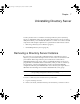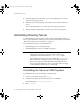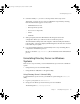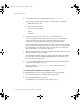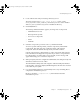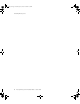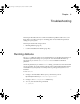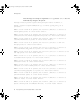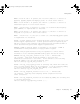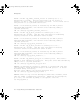Installation guide
Uninstalling Directory Server
94 Netscape Directory Server Installation Guide • October 2004
3. Locate and double-click the uninstallation utility, uninst.exe.
The Netscape Uninstall window appears, showing a list of components:
❍ Administration Services
❍ Netscape Directory Suite
❍ Server Core Components
❍ nsPerl
❍ PerLDAP
4. Select the components you want to remove, and click Uninstall.
To remove specific subcomponents, select the component, and click Sub
Components. This will open a list of subcomponents of the selected
component. Select the desired subcomponents, and click Continue.
Certain components have dependencies on other components and cannot be
removed without selecting both components. If you select a component that
has a dependency on another that was not selected, an error message will
appear instructing you to select that component.
5. When prompted, enter the configuration administrator ID and password, and
click OK to authorize removal of files.
The uninstallation utility starts removing files. After the utility has finished
removing files, a message is displayed indicating that some files have not
been removed from your system.
6. Go to the installation directory, and manually remove any remaining files to
complete the uninstallation process.
Be sure to check the
c:\temp\Install.log file for details about the
uninstallation process.
Using Windows Add/Remove Programs Utility
To uninstall Directory Server using the Add/Remove Programs utility:
1. From the Start menu, choose Settings, then Control Panel.
2. Double-click Add/Remove Programs.
The Add/Remove Programs Properties window opens.
install.book Page 94 Wednesday, November 24, 2004 11:30 AM