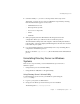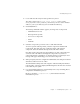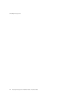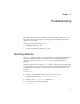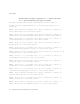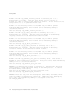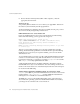Installation guide
Uninstalling Directory Server
Chapter 7 Uninstalling Directory Server 111
4. Select the default, All, to remove all components of Directory Server.
Alternately, you may choose to remove individual components by selecting
them from the list that appears on the screen:
❍ Administration Services
❍ Netscape Directory Suite
❍ Server Core Components
❍ nsPerl
❍ PerLDAP
5. When prompted, enter the administrator ID and password for the
configuration directory to authorize removal of Directory Server.
The uninstallation utility starts removing files. After the utility has finished
removing files, a message is displayed indicating that some files have not been
removed from your system.
6. Go to the installation directory, and manually remove any remaining files to
complete the uninstallation process.
Be sure to check the
\tmp\install.log file for details about the uninstallation
process.
Uninstalling Directory Server on Windows
Systems
There are two ways in which you can uninstall Directory Server from a
Windows system:
• Using Directory Server’s Uninstall Utility
• Using Windows Add/Remove Programs Utility
Using Directory Server’s Uninstall Utility
To uninstall Directory Server from your Windows system using the
uninst.exe utility:
1. Log in to your system as administrator.
2. Navigate to the directory where Directory Server is installed.
The default path is
c:\netscape\servers.