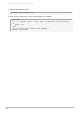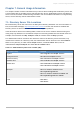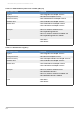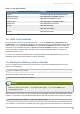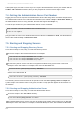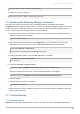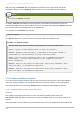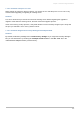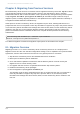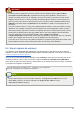Installation guide
service dirsrv-adm in {start|stop|restart}
On Solaris, the service is init.d:
/etc/init.d/dirsrv-admin {start|stop|restart}
7.6. Resetting the Directory Manager Password
Passwords are stored in the Directory Server databases and can be modified with tools like
ldapmodify and through the Directory Server Console. T he Directory Manager password is stored in
the Directory Server configuration files and can be viewed (if lost) and modified by editing that file. T o
check or reset the Directory Manager password, do the following:
1. Stop the Directory Server. If the Directory Server is not stopped when the configuration files are
edited, the changes are not applied.
service dirsrv stop
2. Generate a new, hashed password using pwdhash. On Linux and Solaris, the tool is in the
/usr/bin directory; on HP-UX, it is in the /opt/dirsrv/bin directory. For example:
/usr/bin/pwdhash newpassword
{SSHA}nbR/ZeVTwZLw6aJH6oE4obbDbL0OaeleUoT21w==
3. In the configuration directory, open the dse.ldif file. For example:
cd /etc/dirsrv/slapd-instance/
vi dse.ldif
4. Locate the nsslapd-rootpw parameter.
nsslapd-rootpw: {SSHA}x03lZLMyOPaGH5VB8fcys1IV+TVNbBIOwZEYoQ==
Delete the old password, and enter in the new hashed password. For example:
nsslapd-rootpw: {SSHA}nbR/ZeVT wZ Lw6aJH6oE4obbDbL0OaeleUo T21w==
5. Save the change.
6. Start the Directory Server. For example:
service dirsv start
7. When the Directory Server restarts, log into the Console again as Directory Manager, and verify
that the password works.
7.7. Troubleshooting
7.7.1. Running dsktune
dsktune runs when the Directory Server is first set up to check for minimum operating requirements.
Chapter 7. General Usage Information
93