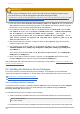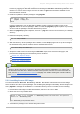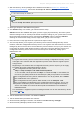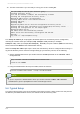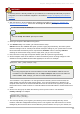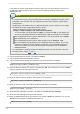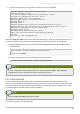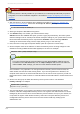Installation guide
17. The last screen asks if you are ready to set up your servers. Select yes.
Are you ready to set up your servers? [yes]:
Creating directory server . . .
Your new DS instance 'example2' was successfully created.
Creating the configuration directory server . . .
Beginning Admin Server reconfiguration . . .
Creating Adm in Server files and directories . . .
Updating adm.conf . . .
Updating admpw . . .
Registering admin server with the configuration directory server . . .
Updating adm.conf with information from configuration directory server . . .
Updating the configuration for the httpd engine . . .
Restarting admin server . . .
The admin server was successfully started.
Admin server was successfully reconfigured and started.
Exiting . . .
Log file is '/tmp/setupulSykp.log'
When the setup-ds-adm in.pl script is done, then the Directory Server is configured and running. To
log into the Directory Server Console to begin setting up your directory service, do the following:
1. Get the Administration Server port number from the Listen parameter in the console.conf
configuration file.
grep \^Listen /etc/dirsrv/admin-serv/console.conf
Listen 0.0.0.0:9830
2. Using the Administration Server port number, launch the Console.
/usr/bin/redhat-idm-console -a http://localhost:9830
NOTE
If you do not pass the Administration Server port number with the redhat-idm -console
command, then you are prompted for it at the Console login screen.
5.5. Custom Setup
Custom setup provides two special configuration options that allow you to add information to the
Directory Server databases during the setup period. One imports an LDIF file, which is useful if you have
existing information. T he other imports sample data that is included with Directory Server; this is useful
for testing features of Directory Server and for evaluation.
NOTE
Run the setup-ds-admin.pl script as root.
The custom setup has the following steps:
Chapter 5. Setting up Red Hat D irectory Server on Sun Solaris
65