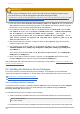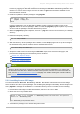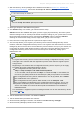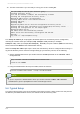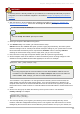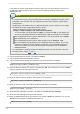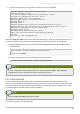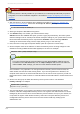Installation guide
2. Download the Directory Server packages from Red Hat Network. This can be done through a web
browser by logging into Red Hat Network and selecting the Red Hat Directory Server 8.0
channel or it can be done using a tool such as curl or wget with information available on the
Red Hat Network channel.
3. Install and update the Solaris packages using pkgadd.
for pkg in * .pkg ; do
pkgadd -d $pkg all
done
If another application such as Red Hat Certificate System is already installed on the server,
pkgadd detects the shared packages. Make sure that the pkgadd program replaces any existing
versions with the packages included with Directory Server.
4. When the pkgadd program completes, move all * .pkg files from the current directory to a backup
directory.
5. Delete the temporary directory.
rm -rf /tm p/rhds80
6. After the Directory Server packages are installed, run the setup program to set up and configure
the default Directory Server instance and the Administration Server.
/usr/sbin/setup-ds-admin.pl
7. Accept the initial screens for licensing and dsktune output, then select the setup type, and
proceed with configuring the new Directory Server instance.
Section 5.3, “Express Setup”
Section 5.4, “T ypical Setup”
Section 5.5, “Custom Setup”
NOTE
Directory Server version 8.0 conforms to the Filesystem Hierarchy Standards. T his means that
the directories and files are in different locations than previous versions. For more information on
FHS, see the http://www.pathname.com/fhs/ homepage. For a table showing the new file locations,
see Section 7.1, “Directory Server File Locations”.
5.2.2. Installing from an ISO Image
The Red Hat Network Red Hat Directory Server 8.0 Solaris channel also has an ISO image
which contains all of the required packages. Like installing the packages individually, the ISO image uses
Sun's pkgadd to manage the installation. To install the Directory Server on Solaris, do the following:
1. Download the ISO image from Red Hat Network, and burn it to a CD or DVD.
2. Mount the CD on any writable drive:
mount -F hsfs -o ro `lofiadm -a /directory/solaris9-rhdirserv-8.0-sparcv9-
disc1.iso` /directory/tmp
cd /directory/tmp/RedHat/PKGS
3. Translate the package to the Solaris filesystem format:
Chapter 5. Setting up Red Hat D irectory Server on Sun Solaris
59