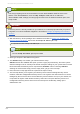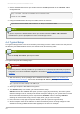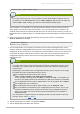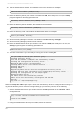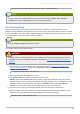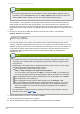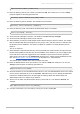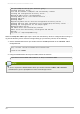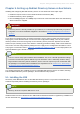Installation guide
/opt/dirsrv/bin/redhat-idm -console -a http://localhost:9830
NOTE
If you do not pass the Administration Server port number with the redhat-idm -console
command, then you are prompted for it at the Console login screen.
4.5. Custom Setup
Custom setup provides two special configuration options that allow you to add information to the
Directory Server databases during the setup period. One imports an LDIF file, which is useful if you have
existing information. T he other imports sample data that is included with Directory Server; this is useful
for testing features of Directory Server and for evaluation.
NOTE
Run the setup-ds-admin.pl script as root.
The custom setup has the following steps:
WARNING
If Directory Server is already installed on your machine, it is extremely important that you perform
a migration, not a fresh installation. Migration is described in Chapter 8, Migrating from Previous
Versions.
1. After the Directory Server packages are installed as described in Section 4.2, “Installing the
Directory Server Packages”, then launch the setup-ds-adm in.pl script.
# /opt/dirsrv/sbin/setup-ds-admin.pl
2. Select y to accept the Red Hat licensing terms.
3. The dsktune utility runs. Select y to continue with the setup.
dsktune checks the available disk space, processor type, physical memory, and other system
data and settings such as T CP/IP ports and file descriptor settings. If your system does not meet
these basic Red Hat Directory Server requirements, dsktune returns a warning. dsktune
warnings do not block the setup process; simply entree y to go to the next step.
4. Next, choose the setup type. Accept the default, option 3, to perform a custom setup.
5. Set the computer name of the machine on which the Directory Server is being configured. T his
defaults to the fully-qualified domain name (FQDN) for the host. For example:
Computer name [ldap.exam ple.com]:
Chapter 4. Setting up Red Hat Directory Server on HP-UX 11i
53