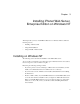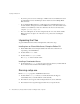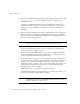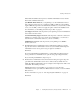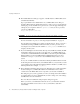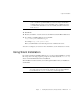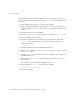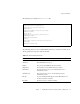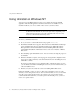Installation guide
Using Silent Installation
48 iPlanet Web Server, Enterprise Edition Installation and Migration Guide • May 2001
Because iPlanet Web Server, Enterprise Edition is downloaded as a self-extracting .exe
file, you must first extract the files before running
setup.exe. To extract the files, follow
these steps:
1. Double-click the self-extracting .exe file to start the installer.
2. When you launch the installer, it unpacks the files to your TEMP directory. Without
exiting the installer, go to the
TEMP directory and copy the installation files to another
location.
3. Once the files are copied, exit the installer.
You now have a copy of
setup.exe that you can use for creating the install.inf file.
To use silent installation, follow these steps:
1. From the command line, run setup with the -k option, which creates a file called
install.inf that contains all your responses to the installer’s prompts. At the
command prompt, type:
setup.exe -k
2.
Answer the installer prompts and install iPlanet Web Server.
3. When the server is installed, go to the server_root/setup directory, where you’ll find
the
install.inf file.
4. Copy the install.inf file to the directory where you will run setup to install your
next iPlanet Web Server.
5. Edit the values in the install.inf file to match the values of the next server you
want to install.
For example, change the port number, installation directory, etc.
6. Run setup using the install.inf file for input. For example:
setup.exe -s -f install.inf
7. The server is installed.