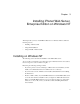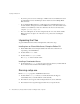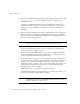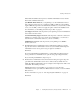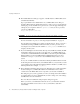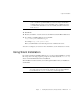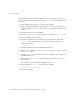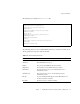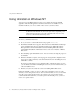Installation guide
Installing on Windows NT
46 iPlanet Web Server, Enterprise Edition Installation and Migration Guide • May 2001
10. The Default Web Server dialog box appears. A default instance of iPlanet Web Server
is installed automatically.
Type a port number for the default instance of your iPlanet Web Server. This port
should be different than the Administration Server port. If you use a port other than the
default port (port 80), the URL used to gain access to your home page will change. For
example, if your computer is called
www.iplanet.com and you choose port 9753,
your server’s URL will be
http://www.iplanet.com:9753/
For more information on ports, see “Choosing Unique Port Numbers” on page 16.
Type the path for the default server’s primary document directory, where your server’s
content files (the images, HTML documents and data you want to present to users
accessing the server) will reside. The default is
C:/server_root/docs. Click Browse to
navigate your file system.
11. If you are installing the Java and Servlets subcomponent (installed by default), the JDK
Configuration dialog box appears. If you are using Java on your iPlanet Web Server,
you must have a Java Runtime Environment (JRE) or a Java Development Kit (JDK or
SDK) installed. You can use the JRE included with iPlanet Web Server (for more
information see Step 7) or you can use a custom JDK that already resides on your
system.
To use your own JDK, click the Use Custom Java Development Kit checkbox and enter
the absolute path to the folder where you installed the JDK on your system. If you want
to use a Library path or Classpath that is different than the default for your JDK, enter a
different path here. For example,
D:\jdk1.3\.
12. The Configuration Summary dialog box appears. This dialog box contains information
about the settings for your iPlanet Web Server and Administration Server. It also
contains a list of the iPlanet Web Server components you selected for installation.
This dialog box gives you the opportunity to review your settings before the installation
is complete. If they are correct, click Install. If you want to change some of the settings,
click Back and correct the information.
The server files are installed. The Setup Complete dialog box appears.
Before you can use your administration and web servers, you must either start them
from the Control Panel’s Services item, or reboot your machine to start them
automatically.
CAUTION
Do not use port 80 if you already have another web server running on port 80.