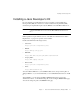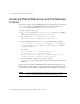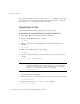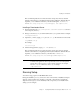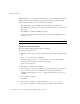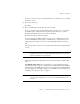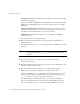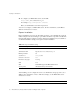Installation guide
Installing on Unix Platforms
26 iPlanet Web Server, Enterprise Edition Installation and Migration Guide • May 2001
Express installation is for users who have little experience or are evaluating the product. It
makes assumptions about such things as port number and which components to install.
When running the installer, you can use the following commands:
• Press the Enter key to accept defaults specified in brackets (for example [All]).
• Press CTRL+B to return to a previous screen (note that this sequence does not work on
all screens).
• Press CTRL+C to cancel the installation program.
• Enter comma-separated lists of numbers when you want to select multiple items (for
example, 1, 2, 3).
Typical or Custom Installation
Most users should install the Typical or Custom installation.
To run setup, follow these steps:
1. If you are not in the directory already, change to the directory where you unpacked the
file.
2. Type ./setup to start the server installation.
If you aren’t logged in as the
root user (superuser), or if you don’t have sufficient
write permissions, you’ll get one or more error messages.
A welcome screen appears.
3. Press Enter to continue with the installation.
4. Choose whether you accept the software license agreement by typing Yes to accept, or
No to decline. If you have not yet read the license agreement, cancel out of the
installation and read the file
LICENSE.txt that is in the same directory as the setup
program.
5. Choose Typical or Custom.
Press Enter.
6. Type a server root directory or accept the default (/usr/iplanet/servers).
This directory is where the server files and directory structure will be installed.
NOTE
For Express installation, you must be logged in as root when running setup.