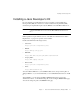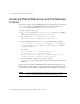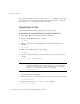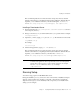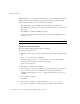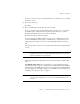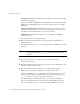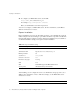Installation guide
Installing on Unix Platforms
Chapter 2 Installing iPlanet Web Server, Enterprise Edition on Unix 25
This command unpacks the server files and creates a temporary directory structure
under the current directory. Unpacking the file may take a little time. When the files are
unpacked, you see a WebServer directory, and the following files:
LICENSE.txt,
README.txt, setup, setup.inf, installWrapper, and template.inf.
Installing a Downloaded Server
1. Download the file from http://www.iplanet.com/download/download and save
it in a temporary directory.
2. Change to the directory on your Unix machine where you copied the file. For example:
cd /tmp/iwsinstall
3.
Unpack the .gz file by typing gunzip filename.tar.gz. The file name is in the format:
ee60platform.tar.gz
For example:
ee60sol.tar.gz.
4. Untar the unzipped file by typing tar -xvf filename.tar.
This command unpacks the server files and creates a temporary directory structure
under the current directory. Unpacking the file may take a little time. When the files are
unpacked, you see a WebServer directory, and three files:
LICENSE.txt,
README.txt, setup, setup.inf, installWrapper, and template.inf.
Running Setup
You run the setup program to install iPlanet Web Server.
During the installation process, you have the choice of three kinds of installation: Express,
Typical, or Custom. Most users should choose Typical or Custom (they are identical).
Typical or Custom gives you more flexibility in the components you can install and the
settings you can configure.
NOTE
Untarring the file will cause the permissions of the destination directory to be
modified so that applications can no longer write files to it. To avoid this problem,
untar the file in a directory where you can modify the permissions. For example,
instead of /tmp, use a subdirectory under /tmp, for example,
/tmp/iwsinstall.