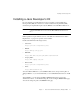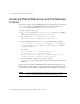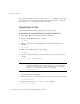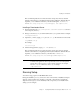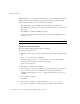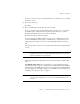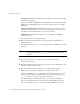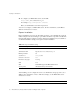Installation guide
Accessing iPlanet Web Server from the Netscape Console
22 iPlanet Web Server, Enterprise Edition Installation and Migration Guide • May 2001
Accessing iPlanet Web Server from the Netscape
Console
If you want to be able to access the iPlanet Web Server from the Netscape Console, run the
installMCC script after you install iPlanet Web Server and the Netscape Console.
installMCC is a perl script found in server_root/bin/https/bin.
To run the script, follow these steps:
1. Copy installMCC from the server_root/bin/https/bin directory to your iPlanet
Directory Server machine at directory_server_root
/shared/bin.
2.
Copy the files entserv60.jar and entserv60_en.jar from
server_root
/bin/https/jar to directory_server_root/java/jars.
3. At the command prompt, run the installMCC script using the following syntax:
perl installMCC -root server_root -host hostname -port web_admin_port
-ldaphost hostname -ldapport ldap_port -basedn basedn -binddn binddn
-bindpwd bind_password
For example:
perl installMCC -root /usr/iplanet/servers -host
austen.red.iplanet.com -port 8888 -ldaphost
siroe.red.iplanet.com -ldapport 389 -basedn red.iplanet.com
-binddn “cn=Directory Manager” -bindpwd password
4.
If you are using Unix or Linux, go to the server root and run
./
startconsole. If you are using Windows NT, start the Netscape Console from the
Start menu.
Once you have run this script, your iPlanet Web Server appears in the Netscape Console
window. When you double-click on the icon in the Netscape Console, the Console launches
a web browser window and displays the iPlanet Web Server Administration Server page.
NOTE
You must specify a Netscape browser in your $PATH or Path or you cannot
invoke invoke the iPlanet Web Server Administrator from Netscape Console.