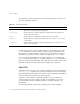Setup guide
The setpin Command
34 Netscape Certificate Management System Command-Line Tools Guide • May 2002
The setpin Command
You run the PIN Generator by entering the setpin command and its arguments in
a command shell and monitoring the output intheshell window. This section gives
the syntax for the
setpin command and its arguments. For instructions on
generating PINs and storing them in your authentication directory, see section
“Configuring Authentication for End-User Enrollment” in Chapter15, “Setting Up
End-User Authentication” of CMS Installation and Setup Guide.
Command-Line Syntax
Use the following command in a Unix or DOS command shell:
setpin [arguments]
setpin [optfile=filename] [param1] [param2]
Arguments
The setpin command takes the following arguments and options:
setpin
[host=<host_name> [port=<port_number>]]
["binddn=<user_id>" bindpw=<bind_password>]
[objectclass=<objectclass_to_add>]
[attribute=<attribute_name_for_pins>]
["filter=<LDAP_search_filter>"]
[input=<file_name>]
[length=<PIN_length> | minlength=<minimum_PIN_length>
maxlength=<maximum_PIN_length>]
[gen=RNG-alpha | RNG-alphanum | RNG=printableascii]
[case=upperonly]
[hash=sha1 | md5 | none]
[output=<file_name>]
[clobber]
[write]
[saltattribute=<LDAP_attribute_to_use_for_salt_creation>]
[debug]
A description for each argument follows:
• [host=<host_name> [port=<port_number>]]
<host_name> specifies the LDAP directory to connect to.
<port_number> specifies the TCP/IP port to bind to; the default port number
is the default LDAP port, 389.