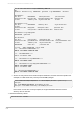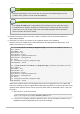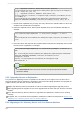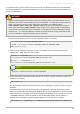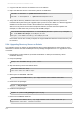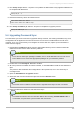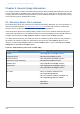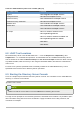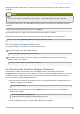Installation guide
redhat-idm-console -a http://localhost:9830 -u "cn=Directory Manager" -w secret
Table 6.3. redhat- idm-console Options
Option Description
-a adminURL Specifies a base URL for the instance of Admin Server to log into.
-f fileName Writes errors and system messages to fileName.
-h Prints out the help message for redhat-idm -console.
-s Specifies the directory instance to access, either by specifying the DN of the server
instance entry (SIE) or the instance name, such as slapd-example.
-u Gives the user DN to use to log into the Console.
-w Gives the password to use to log into the Console.
-w - Reads the password from the standard output.
-x options Specifies extra options. T here are three values for extraOptions:
nowinpos, which puts the Console window in the upper left corner of the screen
nologo, which keeps the splash screen from being displayed and only opens the
login dialog
javalaf, which uses the Java look and feel for the Console interface rather than the
platform-specific styles
To use multiple options, separate them with a comma.
-y file Reads the password from the specified input file.
6.4. Getting the Admin Server Port Number
Logging into the Console requires the Admin Server URL along with a username and password. The
Admin Server has a standard HTT P address; the default is http://hostname:9830/. (If the Admin
Server is using TLS/SSL, then the URL begins with https://.)
To find the port number for your Admin Server run this command:
grep \^Listen /etc/dirsrv/adm in-serv/console.conf
Listen 0.0.0.0:port
port goes after the colon in the Admin Server URL. If the Listen were 1132, the Admin Server URL
would be http://hostnam e:1132.
6.5. Starting and Stopping Servers
6.5.1. Starting and Stopping Directory Server
The most common way to start and stop the Directory Server service is using system tools on Red Hat
Enterprise Linux. For example, Linux uses the service tool:
service dirsrv {start|stop|restart} instance
Red Hat Directory Server 8.2 Installation Guide
86