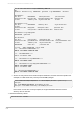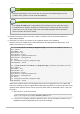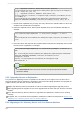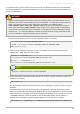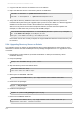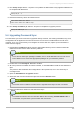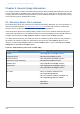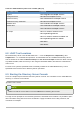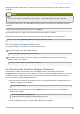Installation guide
8. Run setup-ds.pl with the -u option. This updates the DN formats in any migrated databases to
be compliant with RFC 4514.
setup-ds.pl -u
9. Restart the Directory Server and Admin Server.
/etc/init.d/dirsrv start
/etc/init.d/dirsrv-adm in stop
10. Run setup-ds-adm in.pl with the -u option to complete the upgrade process.
setup-ds-admin.pl -u
5.4. Upgrading Password Sync
The Password Sync service cannot be upgraded directly. However, the existing certificates, keys, and
configuration can be applied to the new service if the new service is installed before the old one is
removed. Then, it is not necessary to reconfigure the service like new; it picks up the information it
needs from the registry.
1. Download the PassSync.msi file from the appropriate Directory Server channel in Red Hat
Network and save it to the Active Directory machine.
NOTE
There are two PassSync packages available, one for 32-bit Windows servers and one for
64-bit. Make sure to select the appropriate packages for your Windows platform.
2. Double-click on the PassSync.m si file to install it.
3. All of the previous information should be included, so click Finish to install the new Password
Sync.
The previous SSL certificates and configuration is also preserved, so it is not necessary to
reconfigure SSL.
4. Open the Add/Rem ove Programs window.
5. Select the older version of Password Sync and click the Rem ove button.
NOTE
Check the version numbers to make sure the right Password Sync service is removed.
6. Reboot the Windows machine to start Password Sync.
NOTE
The Windows machine must be rebooted. Without the rebooting, PasswordHook.dll is
not enabled, and password synchronization will not function.
Chapter 5. Migrating from Previous Versions
83