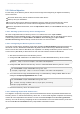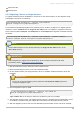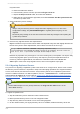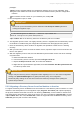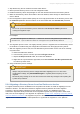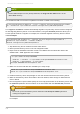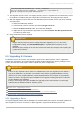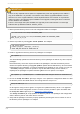Installation guide
10presence.ldif
05rfc2247.ldif
5.2.3. Migrating a Server or Single Instance
To migrate a Directory Server installation to a new one on the same machine, run the migration script,
specifying the old server root directory:
/usr/sbin/migrate-ds-admin.pl --oldsroot /opt/redhat-ds
General.ConfigDirectoryAdminPwd=password
That command automatically migrates every Directory Server instance configured. T o migrate specific
instances, use the instance with the migrate-ds-adm in tool. For example, to migrate the Directory
Server instance named exam ple and example3, but not exam ple2, the migration command would be
as follows:
/usr/sbin/migrate-ds-admin.pl --oldsroot /opt/redhat-ds --instance example --
instance example3 General.ConfigDirectoryAdm inPwd=password
NOTE
On Red Hat Enterprise Linux 5 (64-bit) machines, the m igrate-ds-adm in tool is in the
/usr/sbin directory.
IMPORTANT
Before beginning to migrate a Red Hat Directory Server instance, first perform all of the
preparatory steps in Section 5.2.2, “Before Migration”.
1. Stop all old Directory Server instances and the Admin Server.
2. Back up all the Directory Server user and configuration data.
3. On the machine where your legacy Directory Server is installed, install the Directory Server 8.2
packages.
IMPORTANT
Do not set up the new Directory Server instances with setup-ds-admin.pl before
running the migration script.
4. Run the migration script, as root.
# /usr/sbin/migrate-ds-admin.pl --oldsroot /opt/redhat-ds/
General.ConfigDirectoryAdminPwd=password
/opt/redhat-ds/ is the directory where the old Directory Server is installed.
5. T he migration process starts. T he legacy Directory Server is migrated, and a new Directory Server
8.2 instance is installed using the configuration information from the legacy Directory Server.
6. After the migration process ends, then the Windows Synchronization service has to be manually
Chapter 5. Migrating from Previous Versions
69