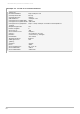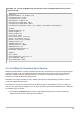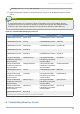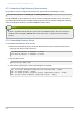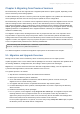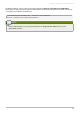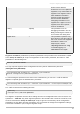Installation guide
Example 4 .2. .inf File for Registering the Instance with a Configuration Directory Server
(Typical Setup)
[General]
FullMachineName= dir.example.com
SuiteSpotUserID= nobody
SuiteSpotGroup= nobody
AdminDomain= exam ple.com
ConfigDirectoryAdminID= admin
ConfigDirectoryAdminPwd= admin
ConfigDirectoryLdapURL= ldap://dir.example.com:25389/o=NetscapeRoot
[slapd]
SlapdConfigForMC= No
UseExistingMC= 1
UseExistingUG= No
ServerPort= 18257
ServerIdentifier= directory
Suffix= dc=example,dc=com
RootDN= cn=Directory Manager
UseReplication= No
AddSampleEntries= No
InstallLdifFile= suggest
AddOrgEntries= Yes
DisableSchem aChecking= No
RootDNPwd= admin123
[admin]
Port= 33646
ServerIpAddress= 111.11.11.11
ServerAdm inID= admin
ServerAdm inPwd= admin
4.6. Installing the Password Sync Service
Windows Synchronization is mostly handled by the Directory Server alone, but synchronizing passwords
requires a special "hook" that catches password changes and sends them over a secure connection
between the Directory Server and Active Directory sync peers. For password synchronization, it is
necessary to install the Password Sync Service.
Password Sync can be installed on every domain controller in the Active Directory domain in order to
synchronize Windows passwords.
Passwords can only be synchronized if both the Directory Server and Windows server are running in
SSL, the sync agreement is configured over an SSL connection, and certificate databases are configured
for Password Sync to access.
1. Download the PassSync.msi file from the appropriate Directory Server channel in Red Hat
Network and save it to the Active Directory machine.
Chapter 4. Advanced Setup and Configuration
59