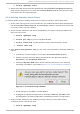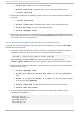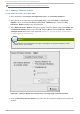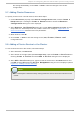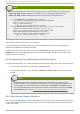Installation guide
Note
Circumstances that require enabling Ru n Exclu sive are rare. Enabling Ru n
Exclu sive can render a service offline if the node it is running on fails and no other
nodes are empty.
7. Select a recovery policy to specify how the resource manager should recover from a service
failure. At the upper right of the Service Management dialog box, there are three Reco very
Po licy options available:
Rest art — Restart the service in the node the service is currently located. The default
setting is R est art . If the service cannot be restarted in the current node, the service is
relocated.
Relo cat e — Relocate the service before restarting. Do not restart the node where the
service is currently located.
Disab le — D o not restart the service at all.
8. Click the Add a Shared Resource to this service button and choose the a resource
listed that you have configured in Section 5.7, “ Adding Cluster Resources” .
Note
If you are adding a Samba-service resource, connect a Samba-service resource
directly to the service, not to a resource within a service. That is, at the Service
Management dialog box, use either Create a new resource for this service
or Add a Shared Resource to this service; do not use Attach a new
Private Resource to the Selection or Attach a Shared Resource to
the selection.
9. If needed, you may also create a private resource that you can create that becomes a
subordinate resource by clicking on the Attach a new Private Resource to the
Selection button. The process is the same as creating a shared resource described in
Section 5.7, “ Adding Cluster Resources” . The private resource will appear as a child to the
shared resource to which you associated with the shared resource. Click the triangle icon
next to the shared resource to display any private resources associated.
10. When finished, click OK.
11. Choose File => Save to save the changes to the cluster configuration.
Chapt er 5. Configuring Red Hat Clust er Wit h syst em- config- clust er
75