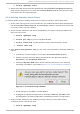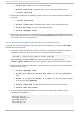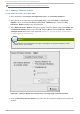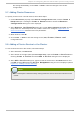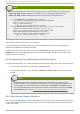Installation guide
the change immediately, choose File => Save to save the changes to the cluster
configuration.
5.7. Adding Clust er Resources
To specify a resource for a cluster service, follow these steps:
1. On the Reso u rces property of the Clu st er Co n f ig u rat io n T o o l, click the Create a
Resource button. Clicking the Create a Resource button causes the Resource
Configuration dialog box to be displayed.
2. At the Resource Configuration dialog box, under Select a R eso u rce T yp e, click the
drop-down box. At the drop-down box, select a resource to configure. Appendix C, HA
Resource Parameters describes resource parameters.
3. When finished, click OK.
4. Choose File => Save to save the change to the /etc/cluster/cluster.conf
configuration file.
5.8. Adding a Clust er Service t o t he Clust er
To add a cluster service to the cluster, follow these steps:
1. At the left frame, click Services.
2. At the bottom of the right frame (labeled Pro p ert ies), click the Create a Service button.
Clicking Create a Service causes the Add a Service dialog box to be displayed.
3. At the Add a Service dialog box, type the name of the service in the Name text box and
click OK. Clicking OK causes the Service Management dialog box to be displayed (refer to
Figure 5.9, “ Adding a Cluster Service” ).
Note
Use a descriptive name that clearly distinguishes the service from other services in the
cluster.
Chapt er 5. Configuring Red Hat Clust er Wit h syst em- config- clust er
73