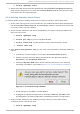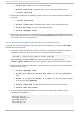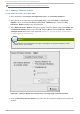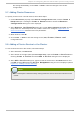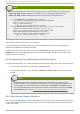Installation guide
configuration.
5.6.2. Removing a Failover Domain
To remove a failover domain, follow these steps:
1. At the left frame of the Clu st er Co n f ig u rat io n T o o l, click the failover domain that you want
to delete (listed under Failo ver Do main s).
2. At the bottom of the right frame (labeled Pro p ert ies), click the Delete Failover Domain
button. Clicking the Delete Failover Domain button causes a warning dialog box do be
displayed asking if you want to remove the failover domain. Confirm that the failover domain
identified in the warning dialog box is the one you want to delete and click Yes. Clicking Yes
causes the failover domain to be removed from the list of failover domains under Failo ver
Do main s in the left frame of the Clu st er C o n f ig u rat io n T o o l.
3. At the Clu st er Co n f ig u rat io n T o o l, perform one of the following actions depending on
whether the configuration is for a new cluster or for one that is operational and running:
New cluster — If this is a new cluster, choose File => Save to save the changes to the
cluster configuration.
Running cluster — If this cluster is operational and running, and you want to propagate
the change immediately, click the Send to Cluster button. Clicking Send to
Cluster automatically saves the configuration change. If you do not want to propagate
the change immediately, choose File => Save to save the changes to the cluster
configuration.
5.6.3. Removing a Member from a Failover Domain
To remove a member from a failover domain, follow these steps:
1. At the left frame of the Clu st er Co n f ig u rat io n T o o l, click the failover domain that you want
to change (listed under Failo ver Do main s).
2. At the bottom of the right frame (labeled Pro p ert ies), click the Edit Failover Domain
Properties button. Clicking the Edit Failover Domain Properties button causes
the Failover Domain Configuration dialog box to be displayed (Figure 5.7, “Failover
Domain Configuration: Configuring a Failover Domain” ).
3. At the Failover Domain Configuration dialog box, in the Member No d e column, click
the node name that you want to delete from the failover domain and click the Remove
Member from Domain button. Clicking Remove Member from Domain removes the node
from the Member No d e column. Repeat this step for each node that is to be deleted from the
failover domain. (Nodes must be deleted one at a time.)
4. When finished, click Close.
5. At the Clu st er Co n f ig u rat io n T o o l, perform one of the following actions depending on
whether the configuration is for a new cluster or for one that is operational and running:
New cluster — If this is a new cluster, choose File => Save to save the changes to the
cluster configuration.
Running cluster — If this cluster is operational and running, and you want to propagate
the change immediately, click the Send to Cluster button. Clicking Send to
Cluster automatically saves the configuration change. If you do not want to propagate
Red Hat Ent erprise Linux 5 Clust er Administ rat ion
72