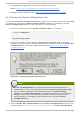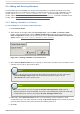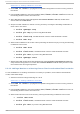Installation guide
6. Configure fencing for the node:
a. Click the node that you added in the previous step.
b. At the bottom of the right frame (below Pro p ert ies), click Manage Fencing For
This Node. Clicking Manage Fencing For This Node causes the Fence
Configuration dialog box to be displayed.
c. At the Fence Configuration dialog box, bottom of the right frame (below
Pro p ert ies), click Add a New Fence Level. Clicking Add a New Fence Level
causes a fence-level element (for example, Fen ce- Level- 1, Fen ce- Level- 2, and so
on) to be displayed below the node in the left frame of the Fence Configuration
dialog box.
d. Click the fence-level element.
e. At the bottom of the right frame (below Pro p ert ies), click Add a New Fence to
this Level. Clicking Add a New Fence to this Level causes the Fence
Properties dialog box to be displayed.
f. At the Fence Properties dialog box, click the Fen ce D evice T yp e drop-down box
and select the fence device for this node. Also, provide additional information
required (for example, Po rt and Swit ch for an APC Power Device).
g. At the Fence Properties dialog box, click OK. Clicking OK causes a fence device
element to be displayed below the fence-level element.
h. To create additional fence devices at this fence level, return to step 6d. Otherwise,
proceed to the next step.
i. To create additional fence levels, return to step 6c. Otherwise, proceed to the next
step.
j. If you have configured all the fence levels and fence devices for this node, click
Close.
7. Choose File => Save to save the changes to the cluster configuration.
5.5.2. Adding a Member t o a Running Clust er
The procedure for adding a member to a running cluster depends on whether the cluster contains
only two nodes or more than two nodes. To add a member to a running cluster, follow the steps in
one of the following sections according to the number of nodes in the cluster:
For clusters with only two nodes —
Section 5.5.2.1, “ Adding a Member to a Running Cluster That Contains Only Two Nodes”
For clusters with more than two nodes —
Section 5.5.2.2, “Adding a Member to a Running Cluster That Contains More Than Two Nodes”
5.5 .2 .1 . Adding a Me m be r t o a Running Clust er T hat Co nt ains Only T wo No de s
To add a member to an existing cluster that is currently in operation, and contains only two nodes,
follow these steps:
1. Add the node and configure fencing for it as in
Chapt er 5. Configuring Red Hat Clust er Wit h syst em- config- clust er
65