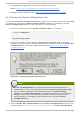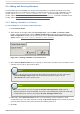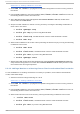Installation guide
8. Propagating the configuration file to the other nodes in the cluster.
Refer to Section 5.9, “ Propagating The Configuration File: New Cluster” .
9. Starting the cluster software. Refer to Section 5.10, “ Starting the Cluster Software”.
5.2. St art ing t he Clust er Configurat ion T ool
You can start the Clu st er C o n f ig u rat io n T o o l by logging in to a cluster node as root with the ssh
-Y command and issuing the system-config-cluster command. For example, to start the
Clu st er Co n f ig u rat io n T o o l on cluster node nano-01, do the following:
1. Log in to a cluster node and run system-config-cluster. For example:
$ ssh -Y root@nano-01
.
.
.
# system-config-cluster
2. If this is the first time you have started the Clu st er Co n f ig u rat io n T o o l, the program
prompts you to either open an existing configuration or create a new one. Click Create New
Configuration to start a new configuration file (refer to Figure 5.1, “ Starting a New
Configuration File” ).
Fig u re 5.1. St art in g a New Co n f ig u rat io n File
Note
The Clu st er Man ag emen t tab for the Red Hat Cluster Suite management GUI is
available after you save the configuration file with the Clu st er Co n f ig u rat io n T o o l,
exit, and restart the Red Hat Cluster Suite management GUI (system-config-
cluster). (The Clu st er Man ag emen t tab displays the status of the cluster service
manager, cluster nodes, and resources, and shows statistics concerning cluster
service operation. To manage the cluster system further, choose the Clu st er
Co n f ig u rat io n tab.)
3. Clicking Create New Configuration causes the New Configuration dialog box to be
displayed (refer to Figure 5.2, “ Creating A New Configuration” ). The New Configuration
Chapt er 5. Configuring Red Hat Clust er Wit h syst em- config- clust er
57