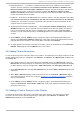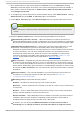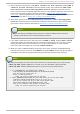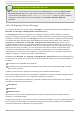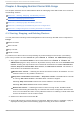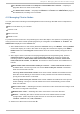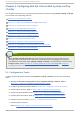Installation guide
Configuring a Virtual Machine Service
To configure a virtual machine service, after clicking Services you can click Ad d a Virt u al
Mach in e Service. Enter the virtual machine resource parameters. For a description of the
virtual machine parameters, refer to Table C.23, “ Virtual Machine” . When you have completed
adding the virtual machine resource parameters, click Create Virtual Machine
Service.
3.10. Configuring Clust er St orage
To configure storage for a cluster, click the st o rag e tab. Clicking that tab causes the display of the
Welcome to Storage Configuration Interface page.
The st o rag e tab allows you to monitor and configure storage on remote systems. It provides a
means for configuring disk partitions, logical volumes (clustered and single system use), file system
parameters, and mount points. The st o rag e tab provides an interface for setting up shared storage
for clusters and offers GFS and other file systems as file system options. When a you select the
st o rag e tab, the Welcome to Storage Configuration Interface page shows a list of
systems available to the you in a navigation table to the left. A small form allows you to choose a
storage unit size to suit your preference. That choice is persisted and can be changed at any time by
returning to this page. In addition, you can change the unit type on specific configuration forms
throughout the storage user interface. This general choice allows you to avoid difficult decimal
representations of storage size (for example, if you know that most of your storage is measured in
gigabytes, terabytes, or other more familiar representations).
Additionally, the Welcome to Storage Configuration Interface page lists systems that you
are authorized to access, but currently are unable to administer because of a problem. Examples of
problems:
A computer is unreachable via the network.
A computer has been re-imaged and the lu ci server admin must re-authenticate with the ricci
agent on the computer.
A reason for the trouble is displayed if the storage user interface can determine it.
Only those computers that the user is privileged to administer is shown in the main navigation table.
If you have no permissions on any computers, a message is displayed.
After you select a computer to administer, a general properties page is displayed for the computer.
This page is divided into three sections:
Hard Drives
Part it io n s
Vo lu me G ro u p s
Each section is set up as an expandable tree, with links to property sheets for specific devices,
partitions, and storage entities.
Configure the storage for your cluster to suit your cluster requirements. If you are configuring Red Hat
GFS, configure clustered logical volumes first, using CLVM. For more information about CLVM and
GFS refer to Red Hat documentation for those products.
Red Hat Ent erprise Linux 5 Clust er Administ rat ion
50